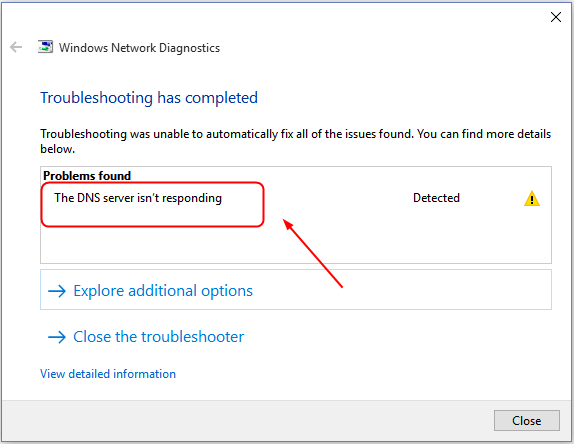
Why Is My Server Not Working? Troubleshooting and Solutions
Experiencing a server outage can be incredibly frustrating, whether you’re running a small business website or managing a large enterprise application. The question, Why is my server not working? is often the first and most pressing concern. This article will provide a comprehensive guide to troubleshooting common server issues and offering practical solutions to get your server back online quickly. We’ll cover everything from basic connectivity problems to more complex hardware and software failures. Understanding the potential causes and implementing systematic troubleshooting steps are crucial for minimizing downtime and ensuring business continuity.
Initial Checks and Basic Troubleshooting
Before diving into more complex diagnostics, start with these fundamental checks:
- Power Supply: Ensure the server has a stable power source. Check the power cables and power supply unit (PSU) for any signs of damage or malfunction. Try plugging the server into a different outlet.
- Network Connectivity: Verify that the server is properly connected to the network. Check the Ethernet cables and network switches. Use a tool like `ping` to check if the server is reachable on the network. If you can’t ping the server, there’s likely a network issue.
- Hardware Indicators: Observe the server’s front panel for any error lights or indicators. Consult the server’s manual to understand what these indicators mean.
These preliminary steps can often identify simple issues that are easily resolved.
Common Server Issues and Solutions
Network Connectivity Problems
Network issues are a frequent cause of server downtime. Here’s how to diagnose and fix them:
- DNS Issues: Verify that the server’s DNS settings are correct. Incorrect DNS configuration can prevent the server from resolving domain names. Use tools like `nslookup` or `dig` to check DNS resolution.
- Firewall Configuration: Ensure that the firewall is not blocking necessary traffic. Check the firewall rules to allow traffic on the required ports. Misconfigured firewall settings are a common culprit.
- IP Address Conflicts: Make sure that the server’s IP address is not conflicting with another device on the network. Use IP conflict detection tools to identify any address conflicts.
- Router/Switch Problems: Check the router and switches for any malfunctions. Rebooting the router or switch can sometimes resolve connectivity issues.
Addressing network problems often involves a combination of configuration checks and hardware troubleshooting. [See also: Network Troubleshooting Guide]
Hardware Failures
Hardware failures can range from minor issues to critical system failures. Here’s how to approach hardware troubleshooting:
- Hard Drive Issues: Check the hard drives for errors. Use disk diagnostic tools to scan for bad sectors or other issues. Consider using RAID configurations for redundancy to mitigate the risk of data loss.
- RAM Problems: Faulty RAM can cause system instability and crashes. Run memory diagnostic tools to test the RAM for errors.
- CPU Overheating: Overheating can lead to system shutdowns. Check the CPU temperature and ensure that the cooling system (fans, heat sinks) is functioning correctly.
- Power Supply Failures: A failing power supply can cause intermittent shutdowns or complete system failure. Test the power supply with a multimeter or replace it with a known good unit.
Regular hardware maintenance and monitoring can help prevent many hardware-related issues. [See also: Server Hardware Maintenance Best Practices]
Software and Operating System Issues
Software problems can also cause a server to malfunction. Here’s how to troubleshoot software-related issues:
- Operating System Errors: Check the system logs for error messages. These logs can provide valuable clues about the cause of the problem. Use system utilities to repair any corrupted system files.
- Application Conflicts: Ensure that the server’s applications are not conflicting with each other. Check the application logs for errors. Try disabling recently installed applications to see if that resolves the issue.
- Driver Issues: Outdated or corrupted drivers can cause hardware malfunctions. Update the drivers for all hardware components.
- Resource Exhaustion: Monitor the server’s resource usage (CPU, memory, disk space). High resource usage can lead to performance degradation and system crashes.
Keeping the operating system and software up-to-date is crucial for maintaining server stability. [See also: Server Software Updates and Patch Management]
Security Breaches and Malware
Security breaches and malware infections can severely impact server performance and stability. Here’s how to address these issues:
- Malware Scans: Run a full system scan with an up-to-date antivirus program. Remove any detected malware.
- Security Audits: Conduct regular security audits to identify vulnerabilities. Implement security measures such as firewalls, intrusion detection systems, and access control lists.
- Password Security: Ensure that all accounts have strong, unique passwords. Enforce password policies to prevent weak passwords.
- Software Updates: Keep all software, including the operating system and applications, up-to-date with the latest security patches.
Proactive security measures are essential for preventing security breaches and maintaining server integrity. [See also: Server Security Best Practices]
Configuration Errors
Incorrect server configuration can lead to various problems. Here’s how to identify and correct configuration errors:
- Incorrect Settings: Review all server configuration files for errors. Double-check settings such as IP addresses, DNS servers, and firewall rules.
- Conflicting Configurations: Ensure that there are no conflicting configurations between different applications or services.
- Missing Dependencies: Verify that all required dependencies for applications and services are installed.
- Permissions Issues: Check file and directory permissions to ensure that applications and users have the necessary access rights.
Careful attention to detail is crucial when configuring a server. [See also: Server Configuration Management]
Advanced Troubleshooting Techniques
If basic troubleshooting steps don’t resolve the issue, consider these advanced techniques:
- System Logs Analysis: Analyze the system logs in detail. Look for error messages, warnings, and other clues that can help identify the problem.
- Network Packet Analysis: Use network packet analyzers like Wireshark to capture and analyze network traffic. This can help identify network connectivity issues or security threats.
- Performance Monitoring: Use performance monitoring tools to track resource usage and identify bottlenecks. This can help diagnose performance-related issues.
- Remote Access: Use remote access tools to access the server remotely and troubleshoot the issue.
These advanced techniques require a deeper understanding of server administration and networking. [See also: Advanced Server Troubleshooting Tools]
Preventive Measures to Avoid Server Downtime
Preventing server downtime is crucial for maintaining business continuity. Here are some preventive measures to consider:
- Regular Maintenance: Perform regular server maintenance, including hardware checks, software updates, and security audits.
- Monitoring: Implement a comprehensive monitoring system to track server performance and identify potential issues before they cause downtime.
- Redundancy: Implement redundancy measures, such as RAID configurations, redundant power supplies, and failover servers, to minimize the impact of hardware failures.
- Backups: Regularly back up your data to protect against data loss in the event of a server failure.
- Disaster Recovery Plan: Develop a disaster recovery plan to outline the steps to take in the event of a major server outage.
By implementing these preventive measures, you can significantly reduce the risk of server downtime. [See also: Server Downtime Prevention Strategies]
When to Seek Professional Help
If you’ve exhausted all troubleshooting steps and are still unable to resolve the issue, it may be time to seek professional help. Contact a qualified server administrator or IT support provider for assistance. They have the expertise and tools to diagnose and fix complex server issues.
Conclusion
Dealing with a non-functional server can be daunting, but by following a systematic troubleshooting approach and understanding common server issues, you can often resolve the problem quickly and efficiently. Remember to start with basic checks, address network and hardware issues, troubleshoot software problems, and implement preventive measures to avoid future downtime. The question, Why is my server not working? can be answered with careful investigation and informed action. When in doubt, don’t hesitate to seek professional help.
Ultimately, understanding why is my server not working involves a combination of technical knowledge, systematic troubleshooting, and proactive maintenance. By implementing the strategies outlined in this article, you can minimize server downtime and ensure the smooth operation of your business.
Regularly reviewing and updating your server maintenance and security protocols will help you stay ahead of potential problems and keep your server running smoothly. Remember, a proactive approach is always better than a reactive one when it comes to server management. Knowing why is my server not working before it becomes a critical issue is key to maintaining uptime and data integrity.
