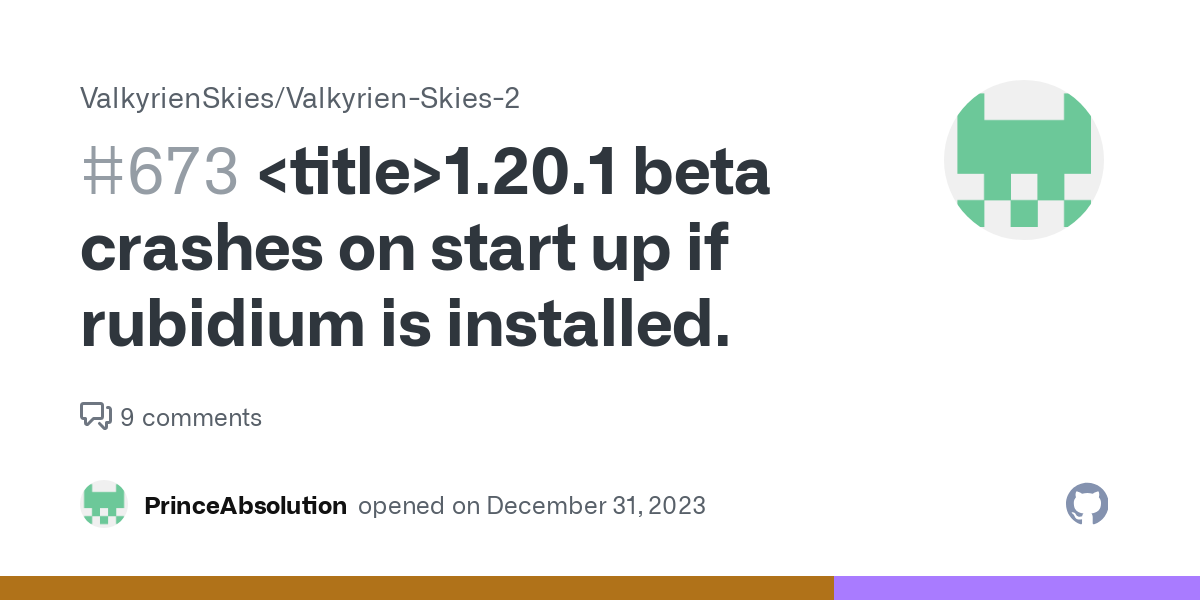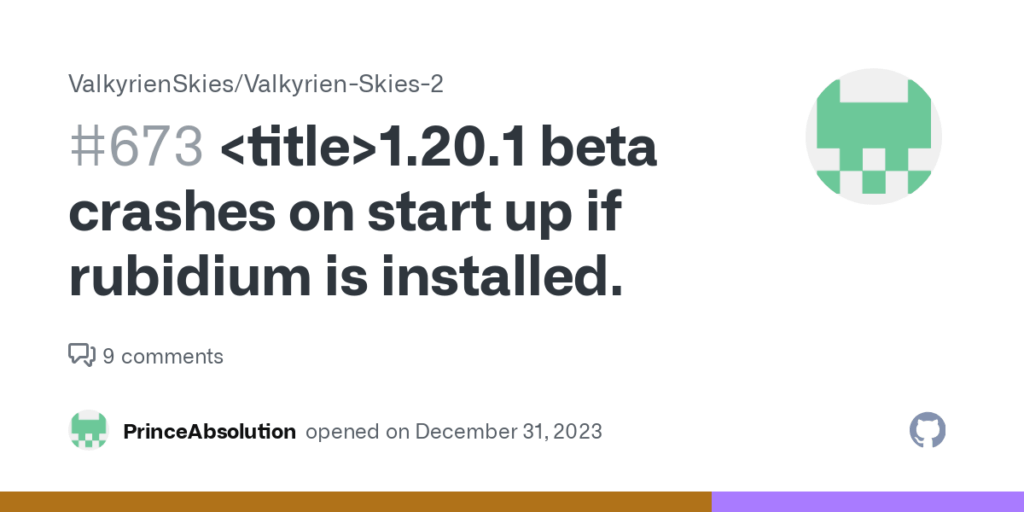
Valkyrien Skies Crashing: Understanding the Causes and Solutions
Valkyrien Skies, a popular Minecraft mod that allows players to build and pilot their own airships and vehicles, offers a unique and exciting gameplay experience. However, like any complex mod, it’s not immune to issues. One of the most frustrating problems players encounter is Valkyrien Skies crashing. This article will delve into the common causes behind these crashes and provide practical solutions to help you get back to soaring through the skies.
Common Causes of Valkyrien Skies Crashing
Several factors can contribute to Valkyrien Skies crashing. Understanding these causes is the first step towards resolving the issue. Here are some of the most frequent culprits:
Insufficient System Resources
Minecraft, especially with mods like Valkyrien Skies, can be resource-intensive. If your computer doesn’t meet the minimum system requirements, or if other programs are consuming significant resources, it can lead to crashes. This often manifests as the game freezing, lagging severely, or outright closing unexpectedly. Specifically, RAM (Random Access Memory) is crucial, as Valkyrien Skies needs enough space to load and process its complex physics and structures.
Incompatible Mod Combinations
Minecraft’s modding community is vast, and while many mods are designed to work together, conflicts can arise. When mods interact in unintended ways, it can result in instability and Valkyrien Skies crashing. This is especially true when dealing with mods that affect similar aspects of the game, such as world generation, physics, or entity behavior. Debugging these conflicts often requires a systematic approach of disabling mods one by one to identify the problematic interaction.
Outdated Mod Versions
Using outdated versions of Valkyrien Skies or its dependencies can also cause crashes. Mod developers regularly release updates to fix bugs, improve performance, and ensure compatibility with the latest versions of Minecraft. Running an older version can lead to conflicts with other mods or even the core game itself. Always ensure that Valkyrien Skies and its required dependencies are updated to the newest stable releases compatible with your Minecraft version.
Corrupted Game Files
Corrupted game files can be a source of numerous issues, including Valkyrien Skies crashing. This can occur due to various reasons, such as incomplete downloads, disk errors, or software conflicts. Corrupted files can prevent the mod from loading properly or cause errors during gameplay. Verifying the integrity of your Minecraft installation and Valkyrien Skies files can often resolve this issue.
Driver Issues
Outdated or incompatible graphics drivers can also lead to crashes, especially when dealing with graphically intensive mods like Valkyrien Skies. Graphics drivers are responsible for translating game data into visual output, and if they are not functioning correctly, it can result in instability and crashes. Regularly updating your graphics drivers to the latest versions is crucial for ensuring optimal performance and stability.
Troubleshooting and Solutions for Valkyrien Skies Crashing
Now that we’ve identified the common causes, let’s explore some practical solutions to fix Valkyrien Skies crashing:
Allocate More RAM to Minecraft
One of the most effective solutions is to allocate more RAM to Minecraft. By default, Minecraft may not be using all the available RAM on your system. Increasing the allocated RAM can significantly improve performance and reduce the likelihood of crashes. This is particularly important when using mods like Valkyrien Skies, which require more memory to function smoothly. You can adjust the allocated RAM through the Minecraft launcher settings.
Update Valkyrien Skies and Dependencies
Ensure that Valkyrien Skies and all its dependencies are updated to the latest versions compatible with your Minecraft installation. Check the mod’s official website or the mod repository you are using (e.g., CurseForge) for the newest releases. Updating to the latest version often includes bug fixes and performance improvements that can resolve crashing issues. This simple step can prevent many potential problems.
Identify and Remove Conflicting Mods
If you suspect a mod conflict, try disabling mods one by one to identify the culprit. Start by disabling mods that affect similar aspects of the game as Valkyrien Skies, such as physics, world generation, or entity behavior. After disabling each mod, test the game to see if the crashing issue is resolved. Once you identify the conflicting mod, you can either remove it or try to find a compatible version. Mod compatibility lists and online forums can be helpful in identifying known conflicts.
Verify Game File Integrity
If you suspect corrupted game files, verify the integrity of your Minecraft installation through the game launcher. This process will check for missing or corrupted files and automatically download replacements. Verifying game files can resolve many issues caused by incomplete downloads or disk errors. Most launchers have a built-in option to verify file integrity.
Update Graphics Drivers
Ensure that your graphics drivers are up to date. Visit the website of your graphics card manufacturer (e.g., NVIDIA, AMD, Intel) and download the latest drivers for your specific graphics card model. Installing the latest drivers can improve performance, fix bugs, and ensure compatibility with the latest games and mods. Keeping drivers updated is a good practice for maintaining overall system stability.
Reduce Graphics Settings
Lowering your in-game graphics settings can also help reduce the strain on your system and prevent crashes. Try reducing settings such as render distance, graphics quality, and particle effects. Lowering these settings can improve performance, especially on lower-end systems. Experiment with different settings to find a balance between visual quality and performance.
Check for Background Processes
Close any unnecessary background processes that may be consuming system resources. Programs running in the background can compete with Minecraft for CPU, RAM, and GPU resources, leading to performance issues and crashes. Close any programs that you are not actively using while playing Minecraft. Using Task Manager (Windows) or Activity Monitor (macOS) can help identify resource-intensive processes.
Reinstall Minecraft and Valkyrien Skies
If all else fails, try reinstalling Minecraft and Valkyrien Skies. This can resolve issues caused by deeply corrupted files or configuration errors. Before reinstalling, back up your saves to avoid losing your progress. Reinstalling the game and mod can provide a clean slate and eliminate potential conflicts. Ensure that you follow the installation instructions carefully when reinstalling.
Advanced Troubleshooting
If the basic solutions don’t resolve the Valkyrien Skies crashing issue, consider these advanced troubleshooting steps:
Examine Crash Reports
Minecraft often generates crash reports when a crash occurs. These reports contain valuable information about the cause of the crash, including error messages, stack traces, and loaded mods. Examining the crash report can provide clues about the specific issue and help you identify the problematic mod or configuration. Share the crash report on forums or with the mod developer for further assistance.
Use a Mod Manager
Using a mod manager like MultiMC or ATLauncher can help manage your mod installations and configurations. Mod managers allow you to create separate instances of Minecraft with different mod combinations, making it easier to isolate and identify conflicting mods. They also provide tools for managing mod versions and dependencies. A mod manager can streamline the troubleshooting process and help you maintain a stable modded Minecraft experience.
Check for Known Issues
Search online forums, wikis, and the Valkyrien Skies issue tracker for known issues and solutions. Other players may have encountered the same problem and found a fix. Checking for known issues can save you time and effort in troubleshooting. The mod developer and community often provide valuable information and workarounds for common problems.
Preventing Future Crashes
Once you’ve resolved the Valkyrien Skies crashing issue, take steps to prevent future occurrences:
- Regularly update your mods and drivers.
- Monitor your system resources while playing.
- Avoid installing too many mods at once.
- Back up your saves regularly.
By following these tips, you can minimize the risk of future crashes and enjoy a smoother Valkyrien Skies experience. Remember that Valkyrien Skies crashing can be a multifaceted issue, and a systematic approach to troubleshooting is often required. With patience and persistence, you can identify the cause and get back to building your dream airships.
In conclusion, while Valkyrien Skies crashing can be a frustrating experience, understanding the common causes and implementing the solutions outlined in this article can help you resolve the issue and enjoy the exciting world of aerial adventures that the mod offers. From ensuring sufficient system resources and managing mod compatibility to updating drivers and examining crash reports, a proactive approach to troubleshooting will keep you soaring through the skies.
[See also: Minecraft Modding Guide]
[See also: Optimizing Minecraft Performance]
[See also: Troubleshooting Minecraft Crashes]