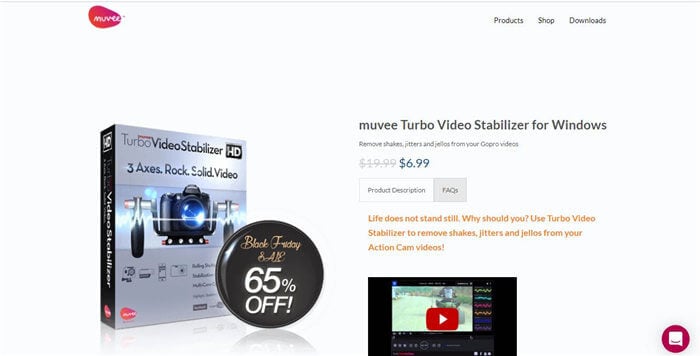
Top Video Stabilization Software for Windows: Smooth Footage Guaranteed
In the age of smartphones and action cameras, capturing video is easier than ever. However, shaky footage can quickly ruin what would otherwise be a great memory. That’s where video stabilization software for Windows comes in. These tools analyze and correct unwanted camera movements, resulting in smooth, professional-looking videos. Whether you’re a vlogger, a filmmaker, or simply want to improve your home videos, finding the right video stabilization software for Windows is crucial.
This article will explore some of the best video stabilization software for Windows available, covering features, ease of use, and pricing. We’ll help you choose the right tool to transform your shaky footage into something watchable and enjoyable. Say goodbye to motion sickness and hello to smooth, cinematic videos!
Why You Need Video Stabilization Software
Before diving into specific software, let’s understand why video stabilization software for Windows is so important. Several factors can contribute to shaky video, including:
- Handheld shooting: Holding a camera or smartphone without a tripod often results in noticeable shakiness.
- Action cameras: While designed for dynamic shots, action cameras can capture excessive movement during activities like running, biking, or skiing.
- Zooming: Using the zoom function amplifies any existing camera shake.
- Unstable platforms: Shooting from a moving vehicle or boat can introduce significant instability.
Video stabilization software for Windows addresses these issues by analyzing the video frames and applying corrections to minimize unwanted movements. This process can involve:
- Motion tracking: Identifying and tracking specific points or objects within the video.
- Frame alignment: Adjusting the position and rotation of each frame to compensate for camera shake.
- Cropping: Slightly cropping the edges of the video to eliminate any remaining distortions.
Factors to Consider When Choosing Software
With numerous options available, selecting the best video stabilization software for Windows can be challenging. Consider the following factors:
- Ease of use: The software should be intuitive and easy to learn, even for beginners. A user-friendly interface and clear instructions are essential.
- Stabilization quality: The primary goal is to achieve smooth, natural-looking results. Look for software that effectively reduces shakiness without introducing unwanted artifacts or distortions.
- Processing speed: Stabilization can be a resource-intensive process. Choose software that offers reasonable processing speeds, especially for longer videos.
- File format support: Ensure the software supports the video formats you commonly work with.
- Additional features: Some software offers additional features like video editing, color correction, and audio enhancements. Consider whether these features are important to you.
- Price: Video stabilization software for Windows ranges from free to expensive. Determine your budget and choose software that offers the best value for your needs.
Top Video Stabilization Software Options for Windows
Here are some of the top video stabilization software for Windows currently available:
Adobe Premiere Pro
Adobe Premiere Pro is a professional-grade video editing software that includes powerful stabilization tools. Its Warp Stabilizer effect is highly regarded for its ability to smooth out even the most severe camera shake. Premiere Pro offers advanced controls and customization options, allowing you to fine-tune the stabilization process to achieve optimal results. However, it is a subscription-based software and has a steeper learning curve compared to other options.
Filmora
Filmora is a user-friendly video editor that offers a good balance of features and ease of use. Its stabilization tool is effective at reducing shakiness in a variety of video formats. Filmora also includes a range of other editing tools, such as color correction, audio editing, and special effects. It’s a great option for beginners and intermediate users who want a comprehensive video editing solution with video stabilization for Windows.
DaVinci Resolve
DaVinci Resolve is another professional-grade video editing software that offers robust stabilization capabilities. Its stabilization tools are known for their precision and accuracy. DaVinci Resolve also includes advanced color grading and audio mixing tools, making it a popular choice among filmmakers and video editors. A free version is available, but the Studio version offers additional features and performance enhancements.
Mercalli
Mercalli is a dedicated video stabilization software for Windows known for its advanced algorithms and high-quality results. It offers a range of stabilization modes to handle different types of camera shake. Mercalli also includes features like rolling shutter correction and fisheye lens correction. It’s a powerful tool for professionals who demand the best possible stabilization performance.
Deshaker (VirtualDub Plugin)
Deshaker is a free plugin for VirtualDub, a lightweight video editing software. While it may not have the most modern interface, Deshaker is a surprisingly effective video stabilization software for Windows. It analyzes the video and applies corrections to smooth out camera shake. It requires some technical knowledge to set up and use, but it’s a great option for those on a budget.
iMovie (macOS – Mentioned for Comparison)
While iMovie is exclusive to macOS, it’s worth mentioning as a benchmark for free and accessible video stabilization software. Its simplicity and effectiveness are often compared to other options. While not directly usable on Windows, understanding its capabilities can help users evaluate Windows alternatives.
How to Use Video Stabilization Software
The specific steps for using video stabilization software for Windows will vary depending on the software you choose. However, the general process typically involves the following:
- Import your video file into the software.
- Locate the stabilization tool or effect.
- Apply the stabilization to your video clip.
- Adjust the stabilization settings as needed. This may involve adjusting the strength of the stabilization, the cropping amount, or the motion tracking sensitivity.
- Preview the stabilized video to ensure it looks smooth and natural.
- Export the stabilized video in your desired format.
Experiment with different settings to find the optimal balance between smoothness and naturalness. Over-stabilization can sometimes result in unnatural-looking videos.
Tips for Achieving the Best Results
Here are some tips for achieving the best results with video stabilization software for Windows:
- Shoot with a high frame rate: A higher frame rate provides more data for the software to work with, resulting in better stabilization.
- Use a tripod whenever possible: A tripod provides a stable base for your camera, minimizing the need for stabilization.
- Avoid excessive zooming: Zooming amplifies camera shake, making it more difficult to stabilize.
- Stabilize in small increments: If you have a long video, try stabilizing it in smaller segments to improve performance.
- Experiment with different settings: Each video is different, so experiment with different stabilization settings to find what works best.
The Future of Video Stabilization
Video stabilization software for Windows is constantly evolving, with new algorithms and technologies emerging all the time. We can expect to see even more advanced stabilization techniques in the future, such as:
- AI-powered stabilization: Artificial intelligence can be used to analyze video footage and identify patterns of camera shake, allowing for more accurate and effective stabilization.
- Real-time stabilization: Real-time stabilization allows you to see the stabilized video as you’re shooting, providing immediate feedback.
- Improved rolling shutter correction: Rolling shutter is a common issue with CMOS sensors, which can cause distortions in fast-moving videos. Future stabilization software will likely include more advanced rolling shutter correction tools.
As technology advances, video stabilization software for Windows will continue to play an important role in helping us capture smooth, professional-looking videos. [See also: Best Video Editing Practices] [See also: Improving Video Quality]
Conclusion
Video stabilization software for Windows is an essential tool for anyone who wants to create smooth, professional-looking videos. Whether you’re a professional filmmaker or a casual user, there’s software available to meet your needs and budget. By considering the factors discussed in this article and experimenting with different options, you can find the perfect video stabilization software for Windows to transform your shaky footage into something truly captivating.
