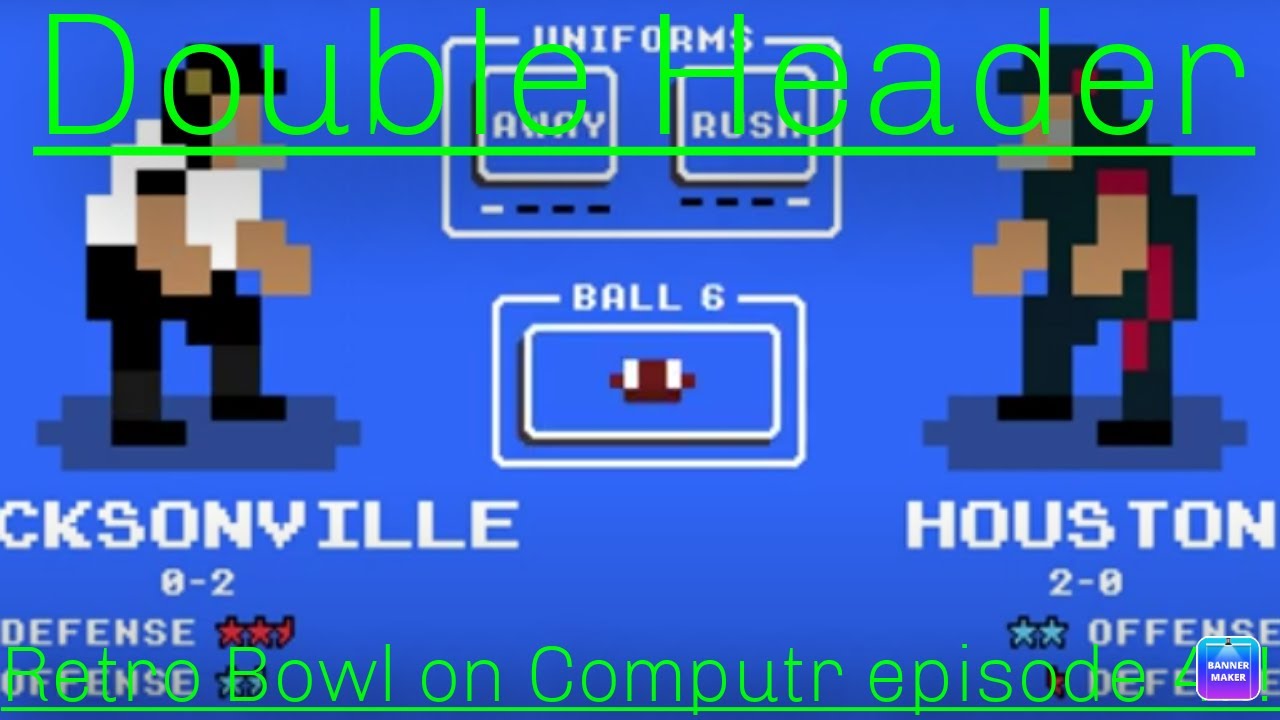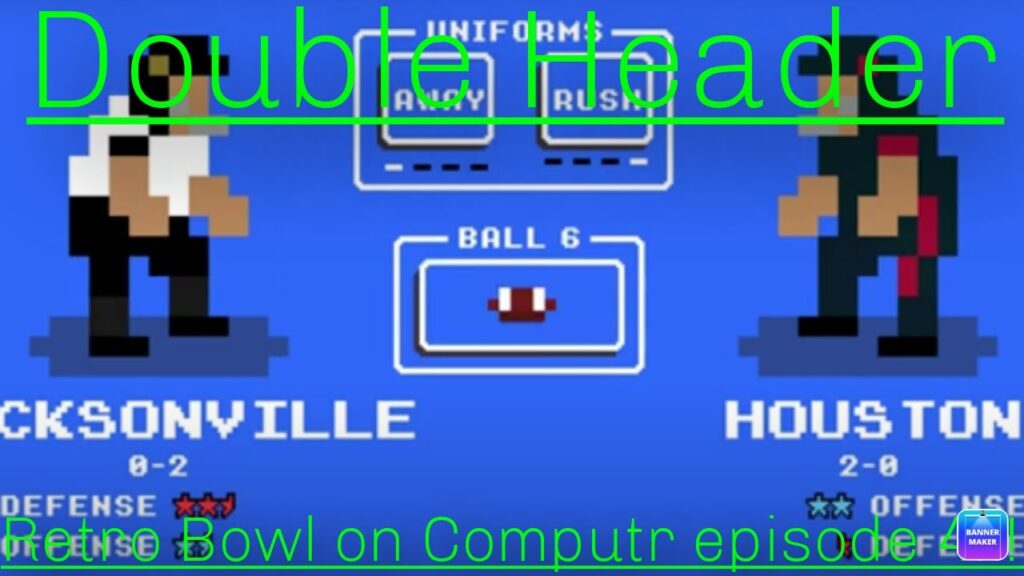
Retro Bowl on Chromebook: A Comprehensive Guide to Gridiron Gaming on Your Chrome OS Device
Retro Bowl has taken the gaming world by storm with its simple yet addictive gameplay, nostalgic graphics, and strategic depth. For those looking to enjoy this retro-style American football game on a versatile and accessible platform, playing Retro Bowl on Chromebook is an excellent option. This guide provides a comprehensive overview of how to get the game running, optimize your experience, and troubleshoot common issues.
Why Play Retro Bowl on Chromebook?
Chromebooks have evolved from basic web browsing devices to capable machines that can handle a variety of tasks, including gaming. Here are several reasons why playing Retro Bowl on Chromebook is a great idea:
- Portability: Chromebooks are lightweight and easy to carry, making them ideal for gaming on the go.
- Affordability: Chromebooks are generally more affordable than traditional laptops, providing a budget-friendly gaming option.
- Simplicity: Chrome OS is straightforward and easy to use, ensuring a hassle-free gaming experience.
- Battery Life: Chromebooks are known for their excellent battery life, allowing for extended gaming sessions without needing to constantly plug in.
Methods to Play Retro Bowl on Chromebook
There are several ways to play Retro Bowl on Chromebook. Each method has its own advantages and disadvantages, so choose the one that best suits your needs and technical capabilities.
Playing via the Google Play Store
The most straightforward way to play Retro Bowl on Chromebook is through the Google Play Store. Most modern Chromebooks support Android apps, making this the easiest and most convenient method.
- Check Compatibility: Ensure your Chromebook supports Android apps. Most Chromebooks released in recent years do, but it’s always a good idea to verify.
- Enable Google Play Store: If it’s not already enabled, go to Settings > Google Play Store and turn it on.
- Download Retro Bowl: Open the Google Play Store app, search for “Retro Bowl,” and install the game.
- Launch and Play: Once installed, launch Retro Bowl from your app drawer and start playing.
This method offers seamless integration and automatic updates, ensuring you always have the latest version of the game.
Playing via Web Browser
While Retro Bowl is primarily a mobile game, you might find unofficial web-based versions or emulators that allow you to play the game directly in your Chrome browser. However, these are often unreliable and may pose security risks.
Caution: Be extremely careful when using unofficial websites or emulators. Ensure the source is reputable and avoid downloading any files that could contain malware.
Using Android Emulators
Another method is to use an Android emulator like BlueStacks or NoxPlayer. However, this method is generally not recommended for Chromebooks due to performance issues and potential compatibility problems. Chromebooks are designed to run Android apps natively, so using an emulator adds an unnecessary layer of complexity.
Optimizing Your Retro Bowl Experience on Chromebook
To ensure you get the best possible experience playing Retro Bowl on Chromebook, consider the following tips:
- Close Unnecessary Apps: Before launching the game, close any other apps or browser tabs that you’re not using. This frees up system resources and improves performance.
- Update Chrome OS: Keep your Chromebook’s operating system up to date. Updates often include performance improvements and bug fixes that can enhance your gaming experience.
- Adjust Graphics Settings: If the game is running slowly, try lowering the graphics settings within the Retro Bowl app. This can improve frame rates and reduce lag.
- Use a Gamepad: While Retro Bowl is designed for touch controls, using a gamepad can provide a more comfortable and precise gaming experience. Most Chromebooks support Bluetooth gamepads, which can be easily paired.
Troubleshooting Common Issues
Even with proper optimization, you might encounter issues while playing Retro Bowl on Chromebook. Here are some common problems and their solutions:
- Game Crashing: If the game crashes frequently, try clearing the app’s cache and data in the Chrome OS settings. If that doesn’t work, try reinstalling the game.
- Lag or Slow Performance: Reduce the graphics settings or close other apps to free up system resources. Ensure your Chromebook meets the minimum system requirements for the game.
- Control Issues: If you’re having trouble with touch controls, try recalibrating the touchscreen in the Chrome OS settings. If you’re using a gamepad, ensure it’s properly connected and configured.
- Installation Problems: If you can’t install the game from the Google Play Store, check your internet connection and ensure you have enough storage space on your Chromebook.
Retro Bowl: A Deep Dive into Gameplay
Retro Bowl isn’t just about simple controls; it’s about strategic decision-making. The game challenges players to manage their team, make critical coaching decisions, and execute plays effectively. The pixelated graphics and retro sound effects add to the nostalgic charm, making it a hit among both casual and hardcore gamers.
Offensive Strategies
Mastering the offense in Retro Bowl involves understanding different play types and reading the defense. Players can choose between running and passing plays, each with its own set of advantages and disadvantages. Effective play-calling requires anticipating the opponent’s moves and exploiting their weaknesses.
Defensive Tactics
Defense in Retro Bowl is more passive, but still crucial. Players can influence the game by upgrading their defensive players and making strategic decisions during the draft. A strong defense is essential for preventing the opponent from scoring and maintaining control of the game.
Team Management
Beyond the on-field action, Retro Bowl also requires players to manage their team effectively. This includes scouting and drafting new players, training existing players, and managing the team’s finances. A well-managed team is more likely to succeed in the long run, making team management a critical aspect of the game.
The Appeal of Retro Gaming on Modern Devices
The popularity of Retro Bowl on Chromebook reflects a broader trend: the appeal of retro gaming on modern devices. Many gamers enjoy the simplicity and nostalgia of classic games, while also appreciating the convenience and accessibility of modern technology. Chromebooks provide an ideal platform for experiencing these retro games, offering a balance of performance, portability, and affordability.
The ability to play Retro Bowl on Chromebook allows users to relive the glory days of classic sports games, while also enjoying the benefits of a modern computing device. This combination of nostalgia and convenience has made Retro Bowl a popular choice among Chromebook users of all ages.
Conclusion
Playing Retro Bowl on Chromebook is a fantastic way to enjoy a classic-style football game on a versatile and accessible platform. By following the steps outlined in this guide, you can easily get the game running, optimize your experience, and troubleshoot common issues. Whether you’re a seasoned gamer or new to the world of Chromebook gaming, Retro Bowl offers a fun and engaging experience that’s sure to keep you entertained.
So, grab your Chromebook, download Retro Bowl, and get ready to lead your team to victory! With its simple controls, strategic depth, and retro charm, Retro Bowl is a must-play game for any Chromebook user looking for a fun and engaging gaming experience. Enjoy the game and may your team always reach the Retro Bowl!
[See also: Best Chromebook Games to Play in 2024]
[See also: How to Improve Chromebook Gaming Performance]