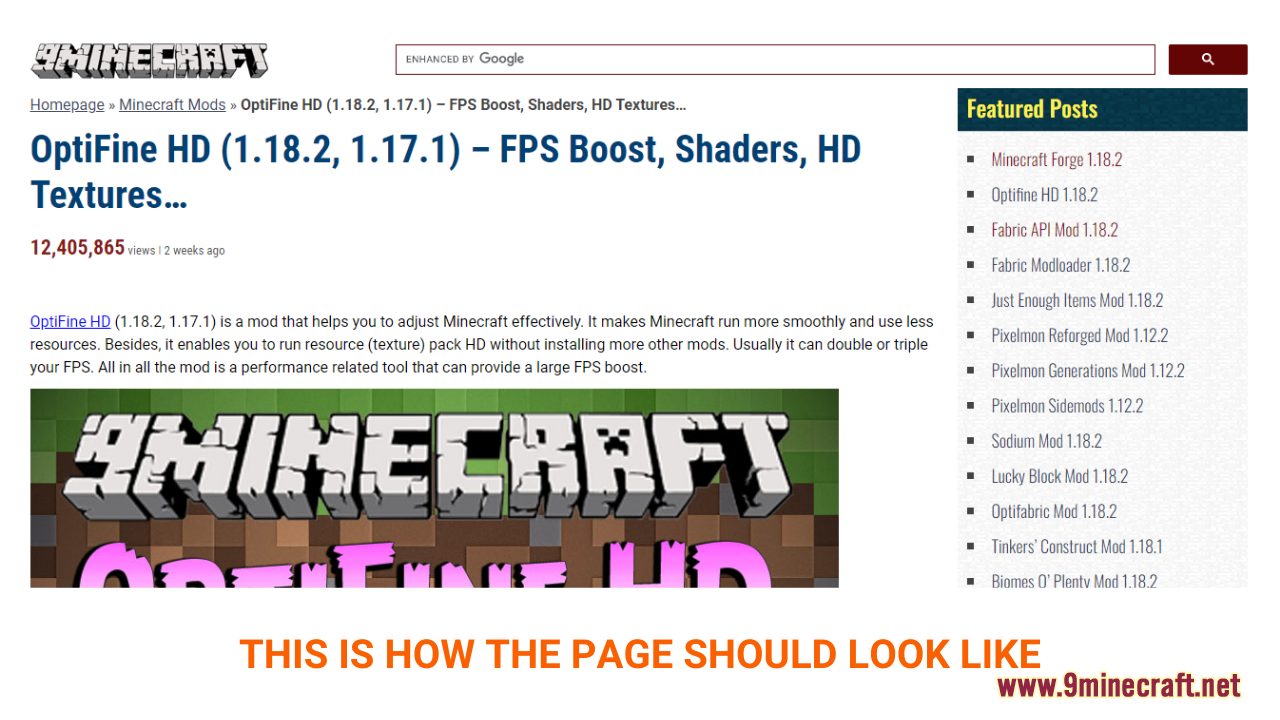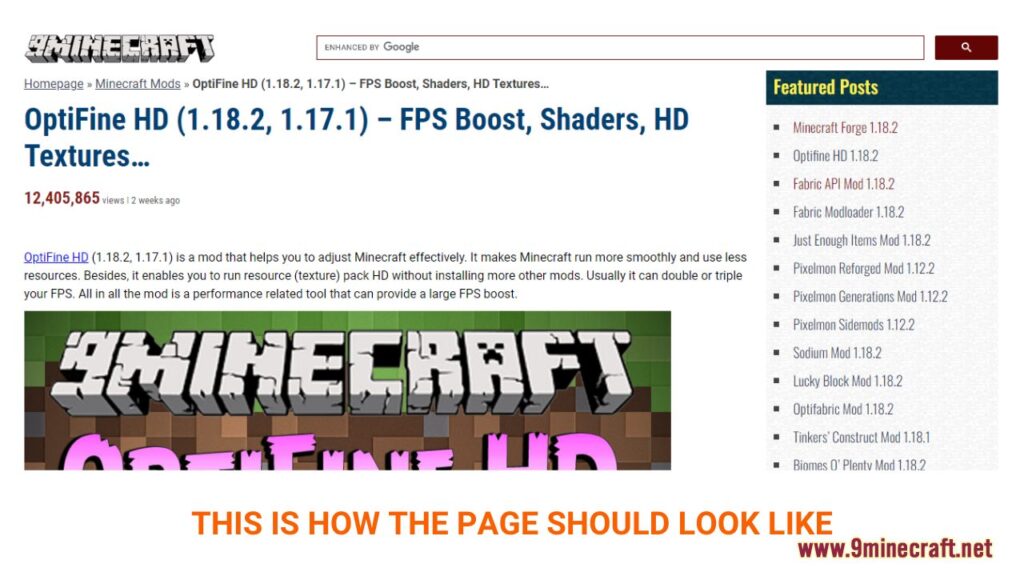
OptiFine 1.18.2: Enhancing Your Minecraft Experience – A Comprehensive Guide
Minecraft, the sandbox game loved by millions, thrives on creativity and exploration. However, its performance can sometimes be a bottleneck, especially on less powerful hardware. Enter OptiFine, a Minecraft optimization mod that significantly improves performance and adds a plethora of graphical customization options. This article delves into OptiFine 1.18.2, exploring its features, benefits, installation process, and frequently asked questions. For players seeking to maximize their enjoyment of the game, understanding and utilizing OptiFine 1.18.2 is essential. In this article, we will explore everything you need to know about it.
What is OptiFine?
OptiFine is a Minecraft mod designed to optimize the game’s performance. It achieves this by implementing various techniques, including:
- Dynamic Lighting: Adds realistic lighting effects.
- FPS Boost: Improves frame rates, especially on lower-end systems.
- HD Textures Support: Allows the use of high-resolution texture packs.
- Shaders Support: Enables stunning visual effects through shaders.
- Customizable Settings: Offers a wide range of customizable graphics settings to fine-tune performance and visuals.
Why Use OptiFine 1.18.2?
OptiFine 1.18.2 offers several compelling reasons for Minecraft players to install it:
- Improved Performance: The most significant benefit is the performance boost. OptiFine 1.18.2 can dramatically increase FPS, making the game smoother and more enjoyable, especially on older computers.
- Enhanced Visuals: With support for HD textures and shaders, OptiFine allows players to significantly enhance the game’s visuals. Shaders can add realistic lighting, shadows, and water effects, transforming the Minecraft world.
- Customization: OptiFine provides a vast array of customizable settings, allowing players to fine-tune their graphics settings to achieve the perfect balance between performance and visual quality.
- Zoom Feature: A simple yet incredibly useful feature, OptiFine’s zoom function allows players to zoom in on distant objects, making exploration and building easier.
- Dynamic Lights: Carry a torch and light up your way, no need to place it down.
Downloading OptiFine 1.18.2
Before installing OptiFine 1.18.2, you need to download the correct version. Here’s how:
- Visit the Official OptiFine Website: Go to the official OptiFine website (optifine.net). Be cautious of unofficial websites that may contain malware.
- Navigate to the Downloads Section: Find the downloads section, usually located at the top or side of the page.
- Locate OptiFine 1.18.2: Find the OptiFine 1.18.2 version. If it’s not immediately visible, you may need to click on “Show all versions.”
- Download the .jar File: Click the “Download” button next to the OptiFine 1.18.2 version. You may be redirected to an ad page; wait a few seconds and click “Skip Ad” in the top right corner to proceed to the direct download link.
- Save the File: Save the .jar file to a location you can easily access, such as your Downloads folder.
Installing OptiFine 1.18.2
There are two primary methods for installing OptiFine 1.18.2: using the standalone installer or installing it as a mod with a mod loader like Forge.
Method 1: Standalone Installation
- Ensure Minecraft 1.18.2 is Installed: Before installing OptiFine, make sure you have run Minecraft 1.18.2 at least once. This creates the necessary game files.
- Run the OptiFine .jar File: Double-click the downloaded OptiFine 1.18.2 .jar file. This should open the OptiFine installer.
- Install OptiFine: In the installer window, click the “Install” button. The installer will automatically locate your Minecraft directory and install OptiFine.
- Confirmation: Once the installation is complete, you will see a confirmation message. Click “OK” to close the installer.
- Launch Minecraft: Open the Minecraft launcher. You should now see an OptiFine profile in the profile selection menu. Select it and click “Play.”
Method 2: Installing with Forge
If you are already using Forge or plan to use other mods alongside OptiFine, installing it as a mod is the preferred method.
- Install Forge: Download and install the correct version of Forge for Minecraft 1.18.2. You can find Forge on the official Minecraft Forge website. Follow the instructions provided on their site to install Forge.
- Locate the Mods Folder: After installing Forge and running Minecraft once with Forge, a “mods” folder will be created in your Minecraft directory. The default location is
%appdata%/.minecraft/modson Windows. - Place the OptiFine .jar File in the Mods Folder: Move the downloaded OptiFine 1.18.2 .jar file into the “mods” folder.
- Launch Minecraft: Open the Minecraft launcher. Select the Forge profile and click “Play.” OptiFine will now be loaded along with Forge.
Configuring OptiFine 1.18.2
Once OptiFine is installed, you can configure its settings to optimize performance and visuals. Here’s how:
- Access Options: Launch Minecraft with the OptiFine profile. Go to “Options” > “Video Settings.”
- Explore Settings: You will see a wide range of settings, including:
- Graphics: Change between “Fast” and “Fancy” graphics. “Fast” prioritizes performance, while “Fancy” prioritizes visuals.
- Smooth Lighting: Adjust the level of smooth lighting effects.
- Render Distance: Control how far you can see. Lowering this can significantly improve performance.
- Max FPS: Set a maximum frame rate to prevent your computer from overheating or wasting resources.
- Details: Customize various details, such as clouds, trees, and water.
- Animations: Control animations like water, fire, and particles.
- Performance: Tweak performance-related settings, such as chunk loading and smooth world.
- Shaders: Enable and configure shaders if desired.
- Adjust Settings: Experiment with different settings to find the optimal balance for your system. Start by lowering the render distance and setting graphics to “Fast” if you are experiencing performance issues.
Troubleshooting Common Issues
While OptiFine is generally reliable, you may encounter some issues. Here are some common problems and their solutions:
- Game Crashes: Ensure you are using the correct version of OptiFine for your Minecraft version. If using Forge, make sure Forge is compatible with OptiFine.
- Low FPS: Lower the render distance, set graphics to “Fast,” and disable unnecessary animations and details.
- Black Screen: This can be caused by incompatible shaders. Try disabling shaders or using a different shader pack.
- Installation Problems: Make sure you have run Minecraft 1.18.2 at least once before installing OptiFine. Also, ensure that the .jar file is not corrupted by re-downloading it.
OptiFine 1.18.2 and Shaders
One of the most exciting features of OptiFine 1.18.2 is its support for shaders. Shaders are graphical enhancements that can drastically improve the look of Minecraft. They add realistic lighting, shadows, water effects, and more. To use shaders, you need to download a shader pack and place it in the “shaderpacks” folder in your Minecraft directory. Then, in the OptiFine video settings, go to “Shaders” and select the shader pack you want to use. Keep in mind that shaders can be demanding on your system, so you may need to adjust your settings to maintain a playable frame rate.
OptiFine 1.18.2: A Game Changer
OptiFine 1.18.2 is more than just a mod; it’s a game-changer for Minecraft players. Whether you’re struggling with performance issues or simply want to enhance the game’s visuals, OptiFine offers a comprehensive solution. By following the steps outlined in this guide, you can easily install and configure OptiFine 1.18.2 to unlock the full potential of Minecraft. Enjoy smoother gameplay, stunning visuals, and a customizable experience that caters to your specific needs. Consider exploring the [See also: Best Minecraft Mods for 1.18.2] to further enhance your experience.
The Future of OptiFine
The developers behind OptiFine are constantly working to improve the mod and add new features. As Minecraft continues to evolve, OptiFine will likely remain a crucial tool for players looking to optimize their experience. Keep an eye on the official OptiFine website for updates and new releases. OptiFine 1.18.2, in particular, has been a stable and well-received version, and future iterations promise even more enhancements.
Conclusion
In conclusion, OptiFine 1.18.2 is an invaluable mod for any Minecraft player looking to improve performance, enhance visuals, and customize their gaming experience. With its easy installation process and extensive configuration options, OptiFine 1.18.2 offers something for everyone. So, what are you waiting for? Download OptiFine 1.18.2 today and transform your Minecraft world!