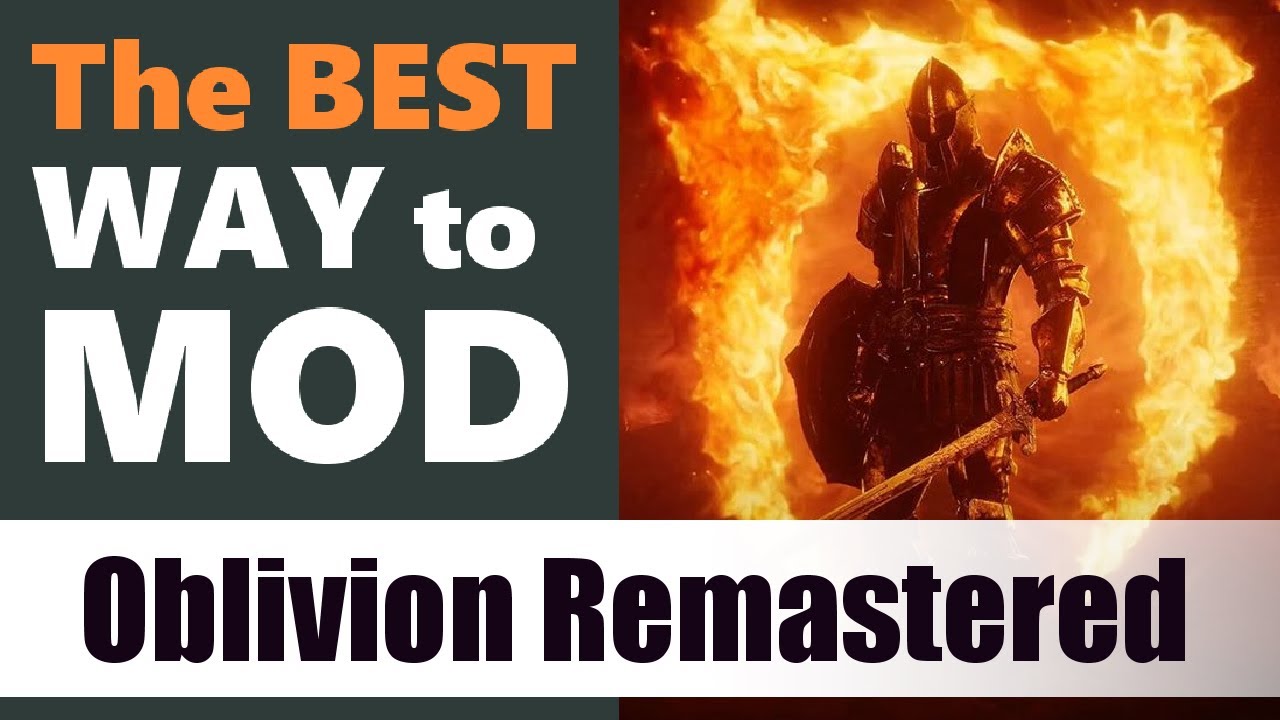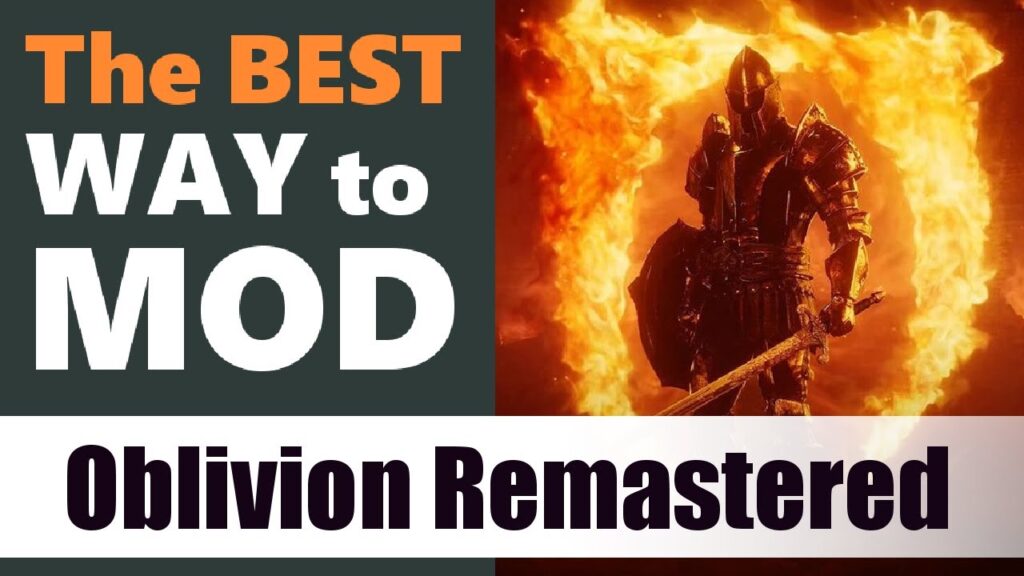
Oblivion MO2: A Comprehensive Guide to Modding with Mod Organizer 2
The Elder Scrolls IV: Oblivion remains a beloved classic in the RPG world, thanks in no small part to its vibrant modding community. To navigate the often complex world of Oblivion modding, many players turn to Mod Organizer 2 (MO2). This guide provides a detailed walkthrough of how to effectively use MO2 for Oblivion, ensuring a stable and enjoyable modded experience. This article aims to provide a comprehensive understanding of Oblivion MO2 usage, covering everything from initial setup to advanced mod management techniques. Utilizing Oblivion MO2 effectively can transform your gameplay, adding new quests, improving graphics, and tweaking gameplay mechanics. Modding Oblivion with MO2 is a common practice, and this guide will help you master it.
What is Mod Organizer 2?
Mod Organizer 2 is a powerful mod manager specifically designed to overcome the limitations of traditional mod installation methods. Unlike Nexus Mod Manager (NMM) or manual installation, MO2 employs a virtual file system. This means that mods are kept separate from the game’s core files, preventing conflicts and making it easy to enable, disable, and reorder mods without altering the original game installation. For a game as prone to conflicts as Oblivion, MO2 is indispensable.
Why Use MO2 for Oblivion?
- Virtual File System: Keeps mods separate from the game, preventing conflicts and simplifying management.
- Conflict Resolution: Easily identify and resolve mod conflicts by adjusting load order.
- Profiles: Create multiple mod profiles for different playthroughs or mod combinations.
- Clean Installation: The base game remains untouched, ensuring stability and easier troubleshooting.
- Ease of Use: While it has a learning curve, MO2 offers a more organized and efficient modding experience compared to other methods.
Setting Up Mod Organizer 2 for Oblivion
Step 1: Downloading and Installing MO2
First, download the latest version of Mod Organizer 2 from the official Nexus Mods page. Ensure you download the version compatible with your operating system. During installation, you’ll be prompted to choose an installation directory. It’s highly recommended to install MO2 outside of the Program Files directory to avoid potential permission issues. When you first launch MO2, it will ask you to manage a game. Choose Oblivion from the list. If it doesn’t detect your game installation, manually point it to the correct directory.
Step 2: Configuring MO2 for Oblivion
After selecting Oblivion, MO2 will prompt you to create a Mod Organizer instance. Choose “Create a portable instance.” This keeps all mod-related data within the MO2 installation directory, further isolating it from the game files. Next, you need to configure the executables that MO2 will use to launch the game and related tools.
Step 3: Setting Up Executables
Go to Settings -> Executables. Here, you’ll add the following executables:
- Oblivion: Point this to your Oblivion.exe.
- Oblivion Launcher: Point this to OblivionLauncher.exe.
- Oblivion Script Extender (OBSE): If you use OBSE (highly recommended for many mods), add obse_loader.exe. You’ll need to download and install OBSE separately.
- LOOT: If you use LOOT for load order sorting (recommended), add LOOT.exe. You’ll also need to download and install LOOT separately.
- TES4Edit: If you plan to clean mods or resolve conflicts, add TES4Edit.exe. Download and install TES4Edit separately.
For each executable, set the “Start in” directory to the folder containing the executable. This ensures that the tools can find the necessary files.
Installing Mods with MO2
Downloading Mods
The primary source for Oblivion mods is Nexus Mods. Create an account and browse the available mods. When downloading, choose the “Mod Manager Download” option if available. This will automatically queue the mod for download within MO2.
Installing Mods in MO2
Once downloaded, the mods will appear in the Downloads tab in MO2. Double-click a mod to install it. MO2 will prompt you to configure the mod, allowing you to choose different installation options if available. It’s good practice to rename the mod in MO2 to something descriptive. After installation, the mod will appear in the left pane of MO2.
Activating Mods
To enable a mod, simply check the box next to its name in the left pane. The order in which mods are listed determines their load order. Mods listed higher in the list will load earlier. Drag and drop mods to change their load order. Experiment with different load orders to resolve conflicts and optimize performance.
Managing Load Order with LOOT
Load Order Optimization Tool (LOOT) is a valuable tool for automatically sorting your mod load order. LOOT uses a database of mod metadata to determine the optimal load order for compatibility and stability. To use LOOT, run it through MO2 (as set up in the Executables settings). LOOT will analyze your installed mods and suggest a load order. Apply the suggested load order by clicking the “Apply” button in LOOT. While LOOT provides a good starting point, manual adjustments may still be necessary to resolve specific conflicts or preferences. Managing load order is crucial when using Oblivion MO2.
Resolving Conflicts in MO2
MO2 excels at highlighting conflicts between mods. In the left pane, mods that overwrite files from other mods will have a lightning bolt icon. To resolve conflicts, right-click on the mod and choose “Information.” This will show you which files are being overwritten and by which mods. You can then adjust the load order to prioritize the desired files. Another powerful feature is the ability to view the contents of each mod’s virtual file system. This allows you to inspect files and identify potential conflicts or issues. If you are experiencing issues, consulting Oblivion forums or guides about MO2 is a great idea.
Creating and Managing Profiles
MO2 allows you to create multiple profiles, each with its own set of enabled mods and load order. This is useful for testing different mod combinations or creating separate profiles for different playthroughs. To create a new profile, click the “Profile” button in the toolbar and choose “Create.” Give the profile a descriptive name and choose whether to copy settings from the current profile. You can then enable, disable, and reorder mods within each profile independently. Using profiles is a great way to experiment with different Oblivion MO2 setups.
Troubleshooting Common Issues
Game Crashes
Game crashes are often caused by mod conflicts or incorrect load orders. Start by disabling recently installed mods and testing the game. Use LOOT to ensure a proper load order. If crashes persist, try cleaning your mods with TES4Edit. Cleaning involves removing unnecessary or conflicting records from the mod files.
Missing Textures or Meshes
Missing textures or meshes usually indicate a problem with the mod installation or load order. Ensure that the mod is properly installed and enabled in MO2. Check the mod’s documentation for any specific requirements or dependencies. Verify that the required resources are present in the mod’s file structure. Adjusting the load order can sometimes resolve texture conflicts.
Script Errors
Script errors often require the Oblivion Script Extender (OBSE). Ensure that OBSE is properly installed and running. Check the mod’s documentation for any specific OBSE requirements. Some script errors may indicate conflicts between mods that modify the same scripts. Try disabling conflicting mods or adjusting the load order.
Advanced MO2 Techniques
Using Separators
Separators are virtual folders within MO2 that help organize your mods. Create separators to group mods by category, author, or type. This makes it easier to manage large mod lists and quickly find specific mods.
Mod Groups
Mod groups allow you to enable or disable multiple mods at once. This is useful for quickly switching between different mod configurations or testing the impact of a group of mods. To create a mod group, select the mods you want to include, right-click, and choose “Create Group.”
Archive Invalidation
Archive invalidation is a technique used to ensure that the game loads loose files (textures, meshes, etc.) from mods instead of the original game archives. MO2 has a built-in archive invalidation feature. Go to Settings -> Nexus Mods and enable “Automatic Archive Invalidation.”
Conclusion
Mod Organizer 2 is an indispensable tool for anyone serious about modding Oblivion. By using MO2, you can avoid conflicts, easily manage your mods, and keep your game installation clean and stable. While it may take some time to learn, the benefits of using MO2 far outweigh the initial learning curve. Understanding Oblivion MO2 is key to unlocking the full potential of this classic RPG. With careful planning and attention to detail, you can create a truly unique and personalized Oblivion experience. This guide provides a solid foundation for mastering Oblivion MO2, empowering you to explore the vast world of Oblivion modding with confidence. Mastering Oblivion MO2 will allow you to enjoy the game for years to come.
[See also: Oblivion Modding Guide for Beginners]
[See also: Best Oblivion Graphics Mods]