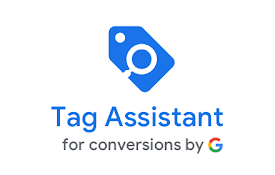
Mastering Tag Assistant Chrome: A Comprehensive Guide for Digital Marketers
In the dynamic landscape of digital marketing, ensuring the accurate and efficient implementation of tracking tags is paramount. Enter Tag Assistant Chrome, a free Chrome extension developed by Google, designed to help marketers and web developers validate, troubleshoot, and optimize their website’s tracking tags. This comprehensive guide explores the intricacies of Tag Assistant Chrome, providing actionable insights to enhance your data collection and improve your marketing strategies. This article aims to provide a detailed understanding of the tool, its functionalities, and how to use it effectively. By the end of this guide, you will be equipped with the knowledge to leverage Tag Assistant Chrome to ensure accurate tracking and data-driven decision-making.
What is Tag Assistant Chrome?
Tag Assistant Chrome is a browser extension that allows you to inspect and debug Google Analytics, Google Ads, Floodlight, and other Google tags directly on your website. It provides real-time feedback on whether these tags are implemented correctly, identifying errors, warnings, and suggestions for improvement. By using Tag Assistant Chrome, you can ensure that your tracking tags are firing accurately, leading to reliable data collection and more effective marketing campaigns.
Why Use Tag Assistant Chrome?
The benefits of using Tag Assistant Chrome are manifold. Here are some key reasons why digital marketers and web developers should incorporate this tool into their workflow:
- Accuracy: Ensures your tracking tags are firing correctly, preventing data discrepancies.
- Efficiency: Quickly identifies and resolves tag implementation issues, saving time and resources.
- Optimization: Provides insights to optimize tag configuration for better performance.
- Comprehensive Coverage: Supports various Google tags, providing a holistic view of your tracking setup.
- Real-time Feedback: Offers immediate feedback on tag behavior, allowing for quick adjustments.
Installing and Setting Up Tag Assistant Chrome
Installing Tag Assistant Chrome is a straightforward process. Follow these steps:
- Open Chrome Web Store: Navigate to the Chrome Web Store in your Chrome browser.
- Search for Tag Assistant: Type “Tag Assistant (by Google)” in the search bar.
- Add to Chrome: Click on the “Add to Chrome” button next to the Tag Assistant extension.
- Confirm Installation: A pop-up window will appear asking for confirmation. Click “Add extension.”
- Activation: Once installed, the Tag Assistant icon (a small tag) will appear in your Chrome toolbar.
Using Tag Assistant Chrome: A Step-by-Step Guide
Now that you have installed Tag Assistant Chrome, let’s explore how to use it effectively:
Activating Tag Assistant
Before you can start using Tag Assistant Chrome, you need to activate it. Here’s how:
- Navigate to Your Website: Open the website you want to analyze in your Chrome browser.
- Click the Tag Assistant Icon: Click on the Tag Assistant icon in your Chrome toolbar.
- Enable Tag Assistant: A panel will appear. Click the “Enable” button.
- Refresh the Page: Refresh the webpage to start recording tags.
Analyzing Tag Data
Once Tag Assistant Chrome is activated and the page is refreshed, it will start collecting data about the tags on the page. Here’s how to interpret the data:
- Tag Summary: The Tag Assistant panel will display a summary of the tags found on the page, categorized by type (e.g., Google Analytics, Google Ads).
- Tag Status: Each tag will be marked with a color-coded status:
- Green: Indicates that the tag is firing correctly.
- Blue: Suggests minor issues or recommendations for improvement.
- Yellow: Indicates potential problems that may affect data accuracy.
- Red: Signifies critical errors that need immediate attention.
- Detailed Information: Clicking on a specific tag will reveal detailed information, including the tag’s parameters, values, and any errors or warnings.
Troubleshooting Common Tag Issues
Tag Assistant Chrome is invaluable for troubleshooting common tag implementation issues. Here are some typical problems and how to address them using the tool:
Missing or Incorrect Tag Implementation
If a tag is missing or not implemented correctly, Tag Assistant Chrome will highlight this issue. Verify that the tag code is present on the page and that all required parameters are correctly configured. Check for typos or syntax errors in the tag code.
Incorrect Tag Placement
Tags should be placed in the appropriate section of your website’s HTML code. For example, Google Analytics tags should ideally be placed in the <head> section. Tag Assistant Chrome can help identify tags that are placed in suboptimal locations.
Data Layer Issues
The data layer is a JavaScript object used to pass information from your website to your tags. If the data layer is not correctly implemented, your tags may not receive the necessary data. Use Tag Assistant Chrome to inspect the data layer and ensure that it is properly configured.
Tag Conflicts
Sometimes, multiple tags can conflict with each other, leading to data inaccuracies. Tag Assistant Chrome can help identify tag conflicts and provide recommendations for resolving them. [See also: Resolving Tag Conflicts in Google Tag Manager]
Advanced Features of Tag Assistant Chrome
In addition to basic tag validation, Tag Assistant Chrome offers several advanced features that can further enhance your tag management efforts:
Tag Recording
The recording feature allows you to record a sequence of actions on your website and analyze how your tags behave during that sequence. This is particularly useful for troubleshooting complex user flows, such as e-commerce checkouts. To use the recording feature:
- Start Recording: Click the Tag Assistant icon and select “Record.”
- Perform Actions: Navigate through your website and perform the actions you want to analyze.
- Stop Recording: Click the Tag Assistant icon again and select “Stop Recording.”
- Analyze Results: Review the recorded data to identify any tag-related issues.
Google Analytics Debugging
Tag Assistant Chrome integrates seamlessly with Google Analytics, providing detailed debugging information directly within the tool. This allows you to inspect the data being sent to Google Analytics in real-time, ensuring that your tracking is accurate and complete. [See also: Google Analytics Debugging Techniques]
Integration with Google Tag Manager
While Tag Assistant Chrome can be used independently, it is particularly powerful when used in conjunction with Google Tag Manager (GTM). GTM simplifies tag management by allowing you to deploy and manage tags without directly modifying your website’s code. Tag Assistant Chrome can help you validate and troubleshoot tags implemented through GTM, ensuring that your GTM setup is functioning correctly.
Best Practices for Using Tag Assistant Chrome
To maximize the benefits of Tag Assistant Chrome, consider the following best practices:
- Regularly Validate Tags: Make it a habit to regularly validate your tags, especially after making changes to your website or tag configuration.
- Use in Conjunction with GTM: Leverage the integration between Tag Assistant Chrome and Google Tag Manager for streamlined tag management.
- Document Your Findings: Keep a record of any tag-related issues you identify and the steps you take to resolve them.
- Stay Updated: Keep your Tag Assistant Chrome extension up-to-date to ensure you have access to the latest features and bug fixes.
- Educate Your Team: Train your team members on how to use Tag Assistant Chrome effectively.
Troubleshooting Tag Assistant Chrome Issues
While Tag Assistant Chrome is a reliable tool, you may occasionally encounter issues. Here are some common problems and their solutions:
- Tag Assistant Not Detecting Tags: Ensure that Tag Assistant Chrome is enabled and that you have refreshed the page. Also, check if any browser extensions or security settings are interfering with the tool.
- Incorrect Tag Status: Verify that your tag implementation is correct and that all required parameters are properly configured. If the issue persists, try clearing your browser cache and cookies.
- Tag Assistant Not Recording: Ensure that you have granted Tag Assistant Chrome the necessary permissions to record data on your website. Also, check if any browser extensions are blocking the recording functionality.
The Future of Tag Management
As digital marketing continues to evolve, the importance of accurate and efficient tag management will only increase. Tools like Tag Assistant Chrome will remain essential for ensuring that your tracking tags are firing correctly, providing you with the data you need to make informed decisions. [See also: Emerging Trends in Tag Management]
Conclusion
Tag Assistant Chrome is a powerful and indispensable tool for digital marketers and web developers. By providing real-time feedback on tag implementation, it helps ensure data accuracy, optimize tag performance, and streamline tag management efforts. Whether you are a seasoned marketing professional or a novice web developer, mastering Tag Assistant Chrome is essential for achieving your digital marketing goals. Embrace this tool, follow the best practices outlined in this guide, and unlock the full potential of your tracking tags. Using Tag Assistant Chrome effectively ensures you’re making data-driven decisions. With its robust features and straightforward interface, Tag Assistant Chrome empowers you to take control of your tag management and drive better results.
