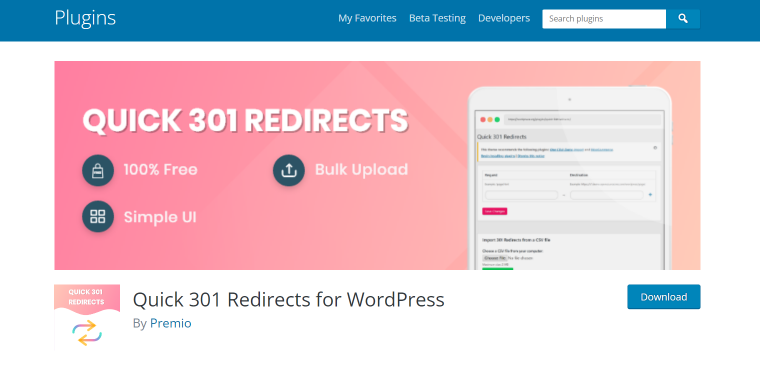
Mastering Chrome Redirect Plugins: A Comprehensive Guide
In today’s complex digital landscape, managing website redirects efficiently is crucial for maintaining a seamless user experience and optimizing search engine rankings. A Chrome redirect plugin offers a powerful and convenient solution for developers, marketers, and everyday users alike. This comprehensive guide will delve into the world of Chrome redirect plugins, exploring their functionalities, benefits, use cases, and how to choose the right one for your specific needs. Whether you’re troubleshooting website errors, conducting SEO audits, or simply streamlining your browsing experience, understanding Chrome redirect plugins is essential.
Understanding the Basics of Redirects
Before diving into the specifics of Chrome plugins, let’s establish a solid understanding of what redirects are and why they matter. A redirect is a way to send users and search engines to a different URL than the one they initially requested. There are several types of redirects, each serving a different purpose:
- 301 Redirect (Permanent Redirect): Indicates that a web page has permanently moved to a new location. Search engines transfer most of the link equity from the old URL to the new one.
- 302 Redirect (Temporary Redirect): Signals that a web page has temporarily moved. Search engines don’t pass link equity, as the original URL is expected to return eventually.
- 307 Redirect (Temporary Redirect): Similar to a 302 redirect, but it specifies that the request method (e.g., GET, POST) should also be preserved.
- Meta Refresh: A client-side redirect implemented using HTML. It’s generally less preferred than server-side redirects (301, 302, 307) as it can be slower and less reliable for SEO.
Properly implementing redirects is vital for several reasons:
- Maintaining User Experience: Ensuring users are directed to the correct page, even if the original URL is broken or outdated.
- Preserving SEO Value: Preventing link equity loss when migrating a website or changing URL structures.
- Handling Website Errors: Redirecting users from error pages (e.g., 404 Not Found) to relevant content.
- Managing Multiple Domains: Consolidating traffic from different domains into a single, primary domain.
The Power of Chrome Redirect Plugins
A Chrome redirect plugin empowers you to manage redirects directly from your browser. Instead of relying on server-side configurations or complex coding, these plugins offer a user-friendly interface for creating, modifying, and monitoring redirects. They are particularly useful for:
- Testing Redirects: Quickly verifying if redirects are working as expected.
- Debugging Website Issues: Identifying redirect chains or errors that might be affecting website performance.
- SEO Audits: Analyzing redirect structures and identifying potential SEO problems.
- Content Migration: Managing redirects during website migrations or content restructuring.
- Personalized Browsing: Customizing your browsing experience by redirecting specific URLs to preferred destinations.
A good Chrome redirect plugin should offer the following key features:
- Easy-to-Use Interface: A simple and intuitive interface for creating and managing redirects.
- Support for Multiple Redirect Types: The ability to create 301, 302, 307, and potentially other types of redirects.
- Pattern Matching: The option to use regular expressions or wildcard patterns to match multiple URLs.
- Import/Export Functionality: The ability to import and export redirect rules in formats like CSV or JSON.
- Logging and Monitoring: Tracking redirect activity and identifying potential issues.
- Customizable Settings: Options to configure the plugin’s behavior and appearance.
Popular Chrome Redirect Plugins: A Comparative Overview
Several excellent Chrome redirect plugins are available in the Chrome Web Store. Here’s a brief overview of some popular options:
- Redirector: A highly customizable plugin that allows you to create redirects based on URL patterns, regular expressions, and other criteria. It supports various redirect types and offers advanced features like request header modification.
- Requestly: A versatile tool for intercepting and modifying HTTP requests, including redirects. It’s particularly useful for debugging and testing web applications. Requestly offers a wide range of features beyond redirects, such as modifying headers, mocking APIs, and injecting scripts.
- Simple Redirect Manager: A straightforward plugin designed for creating and managing simple redirects. It’s easy to use and ideal for users who need a basic redirect solution.
- Link Redirect Trace: While not strictly a redirect *creation* plugin, it’s invaluable for analyzing redirect chains and identifying potential SEO issues. It shows you the complete path of redirects a URL goes through.
When choosing a Chrome redirect plugin, consider your specific needs and technical expertise. If you require advanced features and customization options, Redirector or Requestly might be a good choice. If you’re looking for a simple and easy-to-use solution, Simple Redirect Manager could be a better fit. For SEO analysis, Link Redirect Trace is an essential tool.
Use Cases for Chrome Redirect Plugins
The applications of a Chrome redirect plugin are diverse and span various industries and roles. Here are some common use cases:
- SEO Professionals: Conducting SEO audits, identifying broken redirects, and optimizing redirect structures.
- Web Developers: Testing redirects during website development and debugging redirect-related issues.
- Marketing Teams: Managing redirects during marketing campaigns and tracking the performance of different landing pages.
- Content Creators: Updating outdated links and ensuring users are directed to the correct content.
- Website Owners: Migrating websites, changing URL structures, and handling website errors.
- Everyday Users: Customizing their browsing experience by redirecting specific URLs to preferred destinations, or blocking unwanted websites.
For example, imagine you’re migrating your website to a new domain. A Chrome redirect plugin can help you quickly test the redirects you’ve implemented to ensure that users are seamlessly redirected to the new site. Or, suppose you’re conducting an SEO audit and discover a long redirect chain on one of your pages. A plugin like Link Redirect Trace can help you identify the chain and optimize it for better SEO performance.
Best Practices for Using Chrome Redirect Plugins
To maximize the effectiveness of a Chrome redirect plugin, it’s important to follow some best practices:
- Use 301 Redirects for Permanent Moves: When a page has permanently moved, always use a 301 redirect to preserve SEO value.
- Avoid Redirect Chains: Keep redirect chains as short as possible to minimize latency and improve user experience. Ideally, aim for no more than one or two redirects.
- Test Redirects Thoroughly: Always test redirects to ensure they are working correctly and directing users to the intended destination.
- Monitor Redirect Performance: Regularly monitor redirect activity to identify any potential issues or errors.
- Document Your Redirect Rules: Keep a record of all your redirect rules, including the source URL, the destination URL, and the redirect type.
- Prioritize Server-Side Redirects: While Chrome plugins are useful for testing and debugging, always implement permanent redirects on the server-side for optimal performance and SEO. The plugin should primarily be a tool to *verify* the correct function of server-side implementations.
By following these best practices, you can ensure that your redirects are working effectively and contributing to a positive user experience and improved SEO performance. A Chrome redirect plugin is a valuable tool in your arsenal, but it should be used strategically and in conjunction with proper server-side redirect management.
Troubleshooting Common Issues
While Chrome redirect plugins are generally reliable, you might encounter some issues from time to time. Here are some common problems and their solutions:
- Redirects Not Working: Double-check the redirect rules to ensure they are configured correctly. Verify that the source URL matches the intended URL and that the destination URL is valid. Also, ensure that the plugin is enabled and that there are no conflicting extensions.
- Redirect Loops: Redirect loops occur when a URL redirects to itself, creating an infinite loop. Identify the loop and break it by correcting the redirect rules.
- Plugin Conflicts: Some Chrome extensions can conflict with redirect plugins, causing them to malfunction. Try disabling other extensions to see if that resolves the issue.
- Cache Issues: Clear your browser cache and cookies to ensure that you’re not seeing outdated redirect information.
If you’re still experiencing problems, consult the plugin’s documentation or contact the developer for support.
The Future of Chrome Redirect Plugins
As the web continues to evolve, Chrome redirect plugins are likely to become even more sophisticated and powerful. We can expect to see improvements in areas such as:
- Advanced Pattern Matching: More flexible and powerful pattern matching capabilities, including support for regular expressions and wildcard patterns.
- Integration with SEO Tools: Seamless integration with popular SEO tools for automated redirect analysis and optimization.
- Cloud-Based Management: Cloud-based platforms for managing redirects across multiple websites and devices.
- AI-Powered Redirect Optimization: AI-powered algorithms that automatically identify and optimize redirect structures for improved SEO performance.
A Chrome redirect plugin will undoubtedly remain an essential tool for web developers, SEO professionals, and anyone who wants to manage redirects efficiently and effectively. By staying informed about the latest trends and technologies, you can leverage the power of these plugins to improve your website’s user experience and search engine rankings. Consider a Chrome redirect plugin a necessary part of your web toolkit.
[See also: Website Migration Checklist]
[See also: SEO Audit Tools]
[See also: Understanding HTTP Status Codes]
