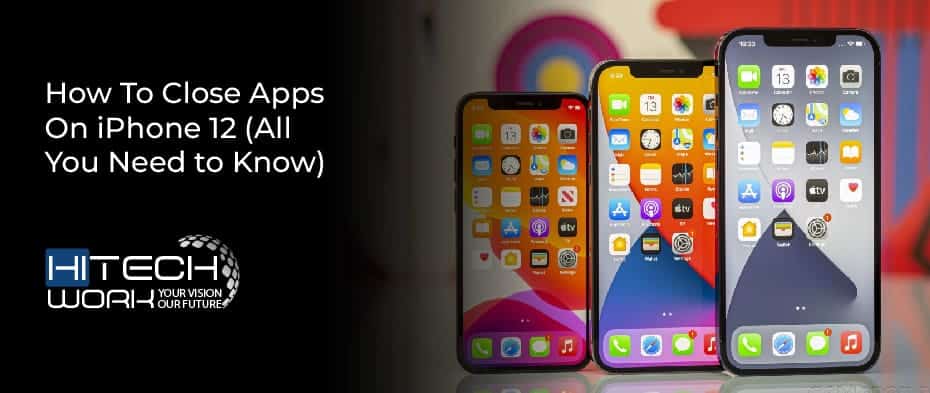
iPhone 12: Mastering App Management – How to Close Apps Effectively
The iPhone 12, a flagship device renowned for its performance and sleek design, offers a seamless user experience. However, like any smartphone, managing running applications is crucial for maintaining optimal performance and battery life. Understanding how to effectively close apps on your iPhone 12 can significantly enhance your device’s responsiveness and prevent unnecessary battery drain. This article provides a comprehensive guide on how to properly close apps on your iPhone 12, addressing common misconceptions and offering tips for efficient app management.
Why Close Apps on Your iPhone 12?
While modern iPhones are designed to efficiently manage background processes, there are several compelling reasons to close apps periodically:
- Conserving Battery Life: Although iOS is optimized to suspend inactive apps, some apps may still consume power in the background due to location services, background app refresh, or push notifications. Closing these apps can help extend your iPhone 12‘s battery life.
- Improving Performance: Apps running in the background can consume system resources, potentially leading to slower performance or lag. Closing unused apps frees up memory and processing power, resulting in a smoother user experience on your iPhone 12.
- Resolving App Issues: If an app is misbehaving or freezing, force-quitting it is often the quickest way to resolve the problem. This can prevent further issues and allow you to restart the app with a clean slate.
- Preventing Data Usage: Some apps may continue to use data in the background, even when not actively in use. Closing these apps can help reduce your data consumption, especially if you have a limited data plan.
How to Close Apps on Your iPhone 12: A Step-by-Step Guide
Closing apps on your iPhone 12 is a straightforward process. Here’s how to do it:
- Swipe Up from the Bottom: From the Home screen, swipe up from the bottom edge of the screen and pause briefly in the middle. This will open the App Switcher.
- View Running Apps: The App Switcher displays a carousel of cards representing all the apps currently running in the background. You can scroll horizontally to browse through the list.
- Close an App: To close an app, simply swipe up on its card. This will force-quit the app and remove it from the App Switcher.
- Repeat for Other Apps: Repeat the process for any other apps you wish to close.
Debunking the Myth: Do You Really Need to Close All Apps?
A common misconception is that you should constantly close all apps running in the background to improve battery life and performance. However, Apple’s iOS is designed to efficiently manage background processes. When you switch away from an app, iOS typically suspends it, meaning it’s no longer actively using CPU or network resources. The app remains in memory, allowing you to quickly resume it later.
Force-quitting apps too frequently can actually be counterproductive. When you relaunch an app that has been force-quit, your iPhone 12 has to reload it entirely from storage, which consumes more power than resuming a suspended app. Therefore, it’s generally recommended to only close apps that are misbehaving or that you know are actively using resources in the background (e.g., apps streaming audio or video). [See also: iPhone Battery Saving Tips]
When Should You Close Apps?
While you don’t need to close apps constantly, there are specific situations where it’s beneficial:
- App is Unresponsive: If an app is frozen, crashing, or otherwise behaving erratically, force-quitting it is a necessary step.
- Excessive Battery Drain: If you notice that a particular app is consuming an unusually high amount of battery, close it to prevent further drain. You can check battery usage in Settings > Battery.
- Privacy Concerns: If you’re concerned about an app tracking your location or activity in the background, close it when you’re not using it.
- Freeing Up Memory: In rare cases, your iPhone 12 may run low on memory, resulting in sluggish performance. Closing some apps can free up memory and improve responsiveness.
Alternative Methods for Managing Apps
Besides force-quitting, there are other ways to manage apps on your iPhone 12:
- Background App Refresh: You can disable Background App Refresh for individual apps or globally in Settings > General > Background App Refresh. This prevents apps from updating their content in the background, saving battery life and data.
- Location Services: Review the location permissions granted to your apps in Settings > Privacy > Location Services. Restrict access to “While Using the App” or “Never” for apps that don’t need constant location access.
- Notifications: Manage notifications in Settings > Notifications. Disabling notifications for unnecessary apps can reduce distractions and prevent them from consuming resources in the background.
Troubleshooting Common Issues
Sometimes, simply closing an app isn’t enough to resolve the problem. Here are some troubleshooting tips:
- Restart Your iPhone: A simple restart can often fix minor software glitches. Press and hold the side button and either volume button until the power-off slider appears.
- Update the App: Make sure you’re using the latest version of the app. Updates often include bug fixes and performance improvements. Check the App Store for updates.
- Reinstall the App: If the problem persists, try deleting the app and reinstalling it from the App Store. This can resolve issues caused by corrupted app data.
- Check for iOS Updates: Ensure your iPhone 12 is running the latest version of iOS. Apple regularly releases updates that address bugs and improve performance. Go to Settings > General > Software Update.
- Reset All Settings: As a last resort, you can try resetting all settings on your iPhone 12. This will revert all settings to their default values, but it won’t erase your data. Go to Settings > General > Reset > Reset All Settings.
Optimizing Your iPhone 12 for Peak Performance
By understanding how to effectively close apps and manage background processes, you can optimize your iPhone 12 for peak performance and battery life. Remember that closing apps should be a targeted approach, focusing on apps that are misbehaving or consuming excessive resources, rather than a constant habit. Regularly reviewing your app permissions and settings can further enhance your device’s efficiency. The key is to strike a balance between convenience and performance, ensuring a smooth and enjoyable user experience on your iPhone 12. Understanding when to close apps is crucial for maintaining optimal performance. Efficient app management is essential for long-term device health. Proper utilization of these techniques ensures your iPhone 12 remains responsive and reliable. Regularly managing your apps, including knowing when to close apps, will improve battery life. The ability to close apps is a fundamental skill for every iPhone 12 user. Learn how to close apps effectively to prolong your device’s lifespan. Mastering the art of closing apps on your iPhone 12 will lead to a better user experience. By understanding the nuances of how to close apps, you can maximize your iPhone 12’s potential. The simple act of knowing how to close apps can make a significant difference to your iPhone 12’s performance. The correct method to close apps prevents your iPhone 12 from unnecessary strain. The impact of knowing how to close apps is often overlooked, but it’s vital for optimal device operation. Remember to close apps that you’re no longer using. A well-maintained iPhone 12 is one where you know when to close apps. [See also: iPhone 12 Tips and Tricks]
