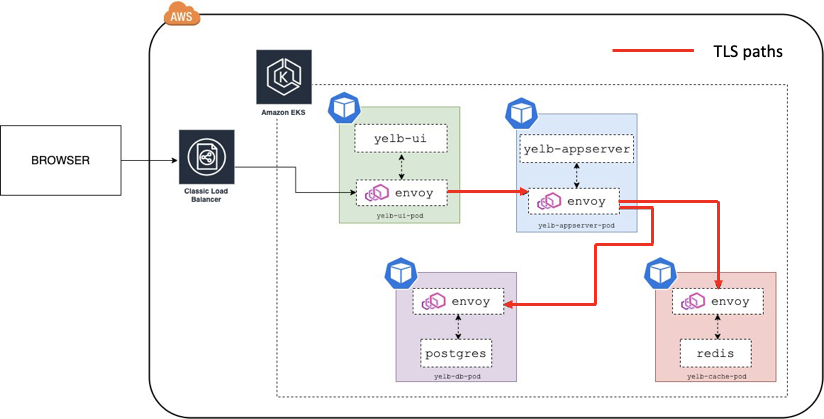
How to Setup AWS App Mesh: A Comprehensive Guide
AWS App Mesh is a service mesh that provides application-level networking to make it easy for your services to communicate with each other across multiple types of compute infrastructure. App Mesh gives you consistent visibility and network traffic controls for every service in an application. By using App Mesh, you can run and manage large numbers of microservices more easily. This guide provides a comprehensive walkthrough of how to setup AWS App Mesh, covering everything from initial planning to deployment and monitoring. Understanding how to setup AWS App Mesh is crucial for modern cloud-native applications.
Understanding AWS App Mesh
Before diving into the setup process, it’s essential to understand what AWS App Mesh is and the benefits it offers. App Mesh is designed to handle the complexities of microservice communication. It provides:
- Traffic Management: Route, retry, and load balance traffic.
- Observability: Gain insights into service-to-service communication using metrics, logs, and traces.
- Security: Secure communication between services using TLS.
App Mesh works with various compute platforms like Amazon ECS, Amazon EKS, AWS Fargate, and EC2. This flexibility allows you to choose the infrastructure that best suits your application needs. Setting up AWS App Mesh involves several steps, each crucial for a successful implementation.
Prerequisites
Before you begin, ensure you have the following prerequisites in place:
- AWS Account: An active AWS account with appropriate permissions to create and manage resources.
- AWS CLI: The AWS Command Line Interface (CLI) installed and configured with your AWS credentials.
- kubectl: If you’re using Kubernetes (EKS), ensure you have
kubectlinstalled and configured. - Docker: If you are using ECS or Fargate, ensure that you have docker installed.
- Networking Setup: A VPC with appropriate subnets and security groups configured.
Step-by-Step Setup Guide
Step 1: Creating an App Mesh
The first step is to create the App Mesh itself. This acts as the container for all your services and configurations.
Using the AWS CLI, create a new mesh:
aws appmesh create-mesh --mesh-name my-app-meshReplace my-app-mesh with your desired mesh name. You can also specify additional configurations such as egress filtering if needed. Understanding how to setup AWS App Mesh begins with this fundamental step.
Step 2: Defining Virtual Services
Virtual services represent the abstract service names that your applications use to communicate. Each virtual service can be backed by one or more virtual nodes.
Create a virtual service using the AWS CLI:
aws appmesh create-virtual-service --mesh-name my-app-mesh --virtual-service-name my-service.example.com --spec '{"provider": {"virtualNode": {"virtualNodeName": "my-service-node"}}}'Here, my-service.example.com is the service name your applications will use. The virtualNodeName specifies which virtual node will handle the traffic for this service. This configuration is a critical part of how to setup AWS App Mesh effectively.
Step 3: Creating Virtual Nodes
Virtual nodes represent actual service instances running in your infrastructure. They define how traffic is routed to these instances.
Create a virtual node using the AWS CLI:
aws appmesh create-virtual-node --mesh-name my-app-mesh --virtual-node-name my-service-node --spec '{"listeners": [{"portMapping": {"port": 8080, "protocol": "http"}}], "serviceDiscovery": {"awsCloudMap": {"namespaceName": "my-namespace", "serviceName": "my-service"}}}'In this example, the virtual node listens on port 8080 and uses AWS Cloud Map for service discovery. Replace my-namespace and my-service with your actual Cloud Map namespace and service names. This step is vital in understanding how to setup AWS App Mesh for dynamic environments.
Step 4: Configuring Virtual Routers and Routes
Virtual routers handle incoming traffic and route it to different virtual nodes based on defined rules. Routes specify how traffic should be distributed.
Create a virtual router using the AWS CLI:
aws appmesh create-virtual-router --mesh-name my-app-mesh --virtual-router-name my-router --spec '{"listeners": [{"portMapping": {"port": 8080, "protocol": "http"}}]}'Now, create a route to direct traffic to the virtual node:
aws appmesh create-route --mesh-name my-app-mesh --virtual-router-name my-router --route-name my-route --spec '{"httpRoute": {"action": [{"weightedTarget": {"virtualNode": "my-service-node", "weight": 100}}], "match": {"prefix": "/"}}}'This route directs all HTTP traffic with any prefix (/) to the my-service-node with a weight of 100%. Adjust the weights to implement traffic shifting or canary deployments. Properly configuring virtual routers and routes is key to understanding how to setup AWS App Mesh for advanced traffic management.
Step 5: Deploying Your Application
Now that you have configured the App Mesh resources, it’s time to deploy your application. The deployment process depends on your chosen compute platform (ECS, EKS, etc.).
For ECS and Fargate:
Update your task definition to include the Envoy proxy as a sidecar container. The Envoy proxy intercepts all inbound and outbound traffic for your service.
{
"containerDefinitions": [
{
"name": "my-service",
"image": "your-service-image",
"portMappings": [
{
"containerPort": 8080,
"hostPort": 8080
}
]
},
{
"name": "envoy",
"image": "public.ecr.aws/appmesh/aws-appmesh-envoy:v1.24.0.0-prod",
"essential": true,
"portMappings": [
{
"containerPort": 9901,
"hostPort": 9901
}
],
"environment": [
{
"name": "APPMESH_RESOURCE_ARN",
"value": "arn:aws:appmesh:your-region:your-account-id:mesh/my-app-mesh/virtualNode/my-service-node"
},
{
"name": "ENVOY_LOG_LEVEL",
"value": "debug"
}
]
}
]
}Replace your-service-image with your service’s Docker image, and update the APPMESH_RESOURCE_ARN with the ARN of your virtual node. Deploying your application with the Envoy proxy is a critical step in how to setup AWS App Mesh for ECS/Fargate.
For EKS:
Use Kubernetes annotations to inject the Envoy proxy as a sidecar container into your pods.
apiVersion: apps/v1
kind: Deployment
metadata:
name: my-service
spec:
template:
metadata:
annotations:
sidecar.appmesh.k8s.aws/inject: "true"
appmesh.k8s.aws/virtualNode: my-service-node
spec:
containers:
- name: my-service
image: your-service-image
ports:
- containerPort: 8080Ensure that the sidecar.appmesh.k8s.aws/inject annotation is set to "true" and the appmesh.k8s.aws/virtualNode annotation points to your virtual node name. Deploying your application in EKS requires understanding how to setup AWS App Mesh with Kubernetes annotations.
Step 6: Monitoring and Observability
Once your application is deployed, monitor its performance using App Mesh’s built-in observability features. App Mesh integrates with Amazon CloudWatch and AWS X-Ray.
- Metrics: View metrics such as request counts, latency, and error rates in CloudWatch.
- Logs: Access Envoy proxy logs for detailed information about traffic flow.
- Traces: Use X-Ray to trace requests across multiple services and identify bottlenecks.
Regular monitoring is essential for identifying and resolving issues. Understanding how to setup AWS App Mesh also includes leveraging its observability features.
Advanced Configurations
Traffic Shifting
App Mesh allows you to gradually shift traffic between different versions of your service. Update your route configuration to use weighted targets:
aws appmesh update-route --mesh-name my-app-mesh --virtual-router-name my-router --route-name my-route --spec '{"httpRoute": {"action": [{"weightedTarget": {"virtualNode": "my-service-node-v1", "weight": 90}}, {"weightedTarget": {"virtualNode": "my-service-node-v2", "weight": 10}}], "match": {"prefix": "/"}}}'This configuration sends 90% of traffic to my-service-node-v1 and 10% to my-service-node-v2. Traffic shifting is a powerful technique enabled by understanding how to setup AWS App Mesh.
Fault Injection
Simulate faults to test the resilience of your application. App Mesh supports fault injection through route configurations.
aws appmesh update-route --mesh-name my-app-mesh --virtual-router-name my-router --route-name my-route --spec '{"httpRoute": {"action": [{"weightedTarget": {"virtualNode": "my-service-node", "weight": 100}}], "match": {"prefix": "/"}, "faultInjection": {"abort": {"percentage": {"value": 5}, "httpStatus": 500}}}}'This configuration injects a 500 error for 5% of requests. Fault injection helps ensure your application can handle failures gracefully. Advanced configurations such as fault injection highlight the capabilities of how to setup AWS App Mesh effectively.
Troubleshooting
If you encounter issues during setup, consider the following:
- Check Envoy Logs: Review the Envoy proxy logs for error messages and connectivity issues.
- Verify Resource ARNs: Ensure that all ARNs (e.g., virtual node ARN) are correctly configured in your task definitions or pod annotations.
- Security Groups: Verify that your security groups allow traffic between services.
- DNS Resolution: Ensure that DNS resolution is working correctly within your VPC.
Troubleshooting is an important aspect of how to setup AWS App Mesh and maintain a healthy service mesh.
Conclusion
Setting up AWS App Mesh involves several steps, but the benefits of improved traffic management, observability, and security make it a worthwhile investment. By following this comprehensive guide, you should have a solid understanding of how to setup AWS App Mesh and leverage its features for your microservice applications. Remember to monitor your application and adjust configurations as needed to optimize performance and resilience. The complexities of microservice architectures are simplified by understanding how to setup AWS App Mesh. [See also: AWS App Mesh Best Practices], [See also: Integrating AWS App Mesh with ECS], [See also: Securing AWS App Mesh].
