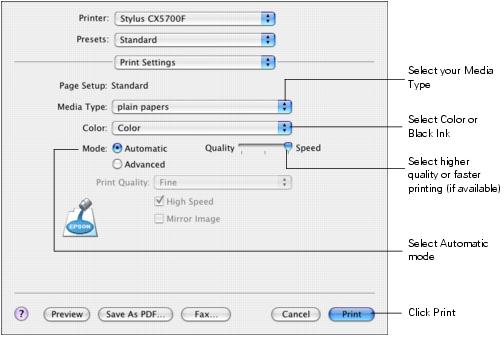
How to Print Landscape on Mac: A Comprehensive Guide
Printing documents in the desired orientation is crucial for achieving professional results. When working with larger spreadsheets, detailed diagrams, or visually rich presentations, printing in landscape mode can significantly enhance readability and visual appeal. This comprehensive guide provides step-by-step instructions on how to print landscape on Mac, ensuring your documents are perfectly formatted every time. Whether you are using macOS Ventura, Monterey, or an earlier version, the process is generally straightforward. Understanding how to print landscape on Mac is an essential skill for anyone who regularly handles documents.
Understanding Portrait and Landscape Orientation
Before diving into the specifics of how to print landscape on Mac, it’s important to understand the difference between portrait and landscape orientation. Portrait orientation refers to the standard vertical layout, where the height of the page is greater than its width. This is commonly used for letters, reports, and most text-based documents. Landscape orientation, on the other hand, is a horizontal layout where the width of the page is greater than its height. This is ideal for documents with wide tables, images, or presentations that benefit from a broader display.
Step-by-Step Guide: How to Print Landscape on Mac
The process of how to print landscape on Mac involves a few simple steps within the print dialog box. Here’s a detailed guide to help you through the process:
Step 1: Open the Document
First, open the document you wish to print. This could be a Word document, a PDF, a spreadsheet, or any other type of file that you can print from your Mac.
Step 2: Access the Print Dialog
Next, access the print dialog. You can do this by going to the “File” menu in the application you are using and selecting “Print.” Alternatively, you can use the keyboard shortcut Command (⌘) + P.
Step 3: Select Your Printer
In the print dialog box, ensure that the correct printer is selected from the dropdown menu. If you have multiple printers installed, choose the one you want to use for printing your document.
Step 4: Choose Landscape Orientation
This is the crucial step for how to print landscape on Mac. Look for an orientation setting in the print dialog box. It might be labeled as “Orientation,” “Layout,” or simply represented by icons showing portrait and landscape options. Click on the landscape orientation icon. It typically looks like a page lying horizontally.
Step 5: Adjust Other Print Settings (Optional)
Before printing, you may want to adjust other settings such as the number of copies, the pages to print (e.g., all pages, a specific range), and paper size. Make sure these settings are appropriate for your document.
Step 6: Print the Document
Once you have selected landscape orientation and adjusted any other necessary settings, click the “Print” button to start printing your document in landscape mode.
Troubleshooting Common Issues
While how to print landscape on Mac is generally straightforward, you might encounter some issues. Here are a few common problems and how to troubleshoot them:
Issue: Landscape Option Not Available
Sometimes, the landscape orientation option may not be visible in the print dialog. This could be due to several reasons:
- Printer Driver Issues: Ensure that your printer drivers are up to date. Outdated or corrupted drivers can cause printing problems. You can download the latest drivers from the printer manufacturer’s website.
- Application Compatibility: Some older applications may not fully support all printer features. Try printing from a different application to see if the issue persists.
- Document Settings: In rare cases, the document itself might have settings that override the printer settings. Check the document’s layout settings to ensure they are not forcing a specific orientation.
Issue: Document Still Prints in Portrait
If you’ve selected landscape orientation but the document still prints in portrait, consider these solutions:
- Double-Check Settings: Verify that you have indeed selected the landscape orientation in the print dialog. Sometimes, it’s easy to overlook this step.
- Restart the Printer: Turn off your printer, wait a few seconds, and then turn it back on. This can sometimes resolve minor glitches.
- Reset Print System: On your Mac, you can reset the print system. Go to System Preferences > Printers & Scanners, right-click in the printers list, and select “Reset printing system.” Note that this will remove all your printers, so you’ll need to add them back.
Using Specific Applications
The general steps for how to print landscape on Mac are the same across most applications, but there might be slight variations depending on the software you’re using.
Microsoft Word
In Microsoft Word, after accessing the print dialog, look for the “Layout” dropdown menu. Here, you can select “Landscape” for the orientation. You can also adjust margins and other layout settings to optimize your document for landscape printing.
Adobe Acrobat Reader
When printing PDFs using Adobe Acrobat Reader, the orientation settings are typically found in the main print dialog. Ensure that “Auto-rotate and Center” is unchecked if you want to force landscape orientation. Then, select the landscape option from the orientation settings.
Apple Pages
In Apple Pages, you can set the orientation before printing by going to File > Page Setup. Here, you can choose between portrait and landscape. When you go to print, the settings will already be configured.
Tips for Optimizing Landscape Printing
To get the best results when printing in landscape mode, consider these tips:
- Adjust Margins: Make sure your margins are appropriate for landscape orientation. Wider margins can help prevent text from being cut off.
- Use Appropriate Font Size: Depending on the content, you might need to adjust the font size to ensure readability in landscape mode.
- Preview Before Printing: Always preview your document before printing to catch any potential issues with layout or formatting.
- Check Paper Size: Ensure that the paper size selected in the print dialog matches the paper you are using in your printer.
Advanced Printing Options
For more advanced control over your printing, you can explore additional options in the print dialog, such as:
- Two-Sided Printing: If you want to print on both sides of the paper, look for the “Two-Sided” or “Duplex” printing option.
- Collation: If you are printing multiple copies of a multi-page document, you can choose to collate the pages so that each copy is printed in the correct order.
- Color Management: If you are printing color documents, you can adjust the color management settings to ensure accurate color reproduction.
The Importance of Proper Printer Maintenance
Maintaining your printer is essential for ensuring consistent and high-quality printing results. Here are some tips for proper printer maintenance:
- Clean the Print Heads: Regularly clean the print heads to prevent clogs and ensure sharp, clear prints.
- Use Quality Paper: Using high-quality paper can improve the overall printing quality and prevent paper jams.
- Keep the Printer Clean: Keep the printer free from dust and debris to prevent mechanical issues.
- Replace Ink Cartridges: Replace ink cartridges as needed to maintain consistent color and print quality.
Conclusion
Mastering how to print landscape on Mac is a valuable skill that can significantly improve the presentation and readability of your documents. By following the steps outlined in this guide and troubleshooting any potential issues, you can ensure that your documents are perfectly formatted every time. Remember to keep your printer well-maintained and explore the advanced printing options to further enhance your printing capabilities. Whether you’re printing spreadsheets, presentations, or any other type of document, knowing how to print landscape on Mac will help you achieve professional results. Understanding the nuances of how to print landscape on Mac can save time and frustration. The ability to quickly and efficiently print landscape on Mac is a skill that pays dividends. By mastering the steps of how to print landscape on Mac, you ensure your documents always look their best. This guide has provided a comprehensive overview of how to print landscape on Mac, ensuring you’re well-equipped. Learning how to print landscape on Mac is a simple yet powerful way to improve your document presentation. The knowledge of how to print landscape on Mac is invaluable in today’s digital world. Don’t underestimate the importance of knowing how to print landscape on Mac. With this guide, you’re now an expert on how to print landscape on Mac.
[See also: How to Update Printer Drivers on Mac]
[See also: Troubleshooting Printing Issues on macOS]
[See also: Best Paper Types for Printing Documents]
