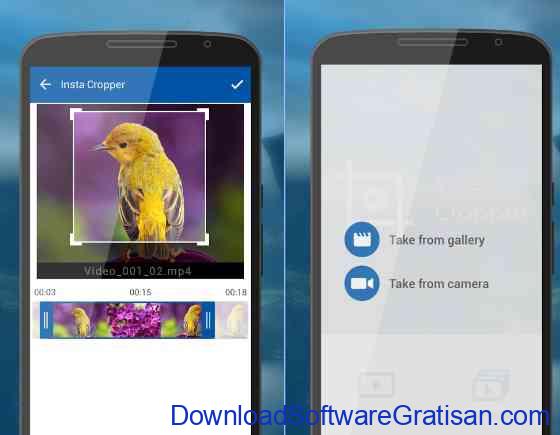
Effortlessly Crop Videos on Android: A Comprehensive Guide
In today’s fast-paced digital landscape, video content reigns supreme. Whether you’re a seasoned content creator or simply sharing memories with friends and family, the ability to edit videos directly on your smartphone is invaluable. Android devices, with their widespread accessibility and powerful processors, offer a convenient platform for video editing. One of the most basic, yet essential, video editing functions is cropping. This guide will provide a comprehensive overview of how to crop videos on Android, exploring various methods and applications to help you achieve the perfect frame.
Why Crop Videos on Android?
Before diving into the ‘how,’ let’s examine the ‘why.’ Cropping a video offers several benefits:
- Removing Unwanted Elements: Accidentally captured something distracting in the background? Cropping allows you to eliminate these visual nuisances.
- Adjusting Aspect Ratio: Different platforms (YouTube, Instagram, TikTok) have different aspect ratio requirements. Cropping ensures your video fits perfectly.
- Focusing on Key Subjects: Draw attention to the most important part of your video by strategically cropping out unnecessary surroundings.
- Creating a More Visually Appealing Composition: A well-cropped video can significantly enhance its visual impact and overall aesthetic appeal.
- Fixing Framing Issues: Sometimes, the initial framing of a video isn’t ideal. Cropping can rectify these issues and improve the overall composition.
Methods to Crop Videos on Android
There are several ways to crop videos on Android, ranging from built-in tools to third-party applications. Each method offers varying degrees of control and features.
Using Google Photos (Basic Cropping)
Many Android devices come pre-installed with Google Photos, which offers basic video editing capabilities, including cropping. This method is ideal for quick and simple edits.
- Open Google Photos: Launch the Google Photos app on your Android device.
- Select the Video: Locate and select the video you want to crop.
- Tap the Edit Icon: Look for the edit icon (usually a slider or pencil) at the bottom of the screen and tap it.
- Find the Crop Tool: In the editing menu, you should find a crop option. It may be labeled as ‘Crop’ or represented by a square icon with intersecting lines.
- Adjust the Crop Area: Drag the corners of the crop box to define the area you want to keep. You can also use preset aspect ratios for different platforms.
- Save the Cropped Video: Once you’re satisfied with the crop, tap ‘Save copy’ to save the edited video as a new file, leaving the original untouched.
While Google Photos provides a convenient and straightforward way to crop videos on Android, its features are limited. For more advanced cropping options and editing tools, you’ll need to explore third-party applications.
Third-Party Video Editing Apps
The Google Play Store offers a plethora of video editing apps, many of which provide robust cropping features and a wider range of editing capabilities. Here are a few popular options:
Kinemaster
Kinemaster is a professional-grade video editing app that offers precise control over cropping and other editing parameters. It features a multi-layer timeline, chroma keying, and a wide range of visual effects.
How to crop using Kinemaster:
- Import Your Video: Open Kinemaster and import the video you want to crop videos on Android.
- Select the Video Layer: Tap on the video in the timeline to select it.
- Access the Crop Tool: Look for the ‘Crop’ or ‘Pan & Zoom’ option in the editing menu.
- Adjust the Crop Area: Use the handles to adjust the crop area. Kinemaster allows you to pan and zoom within the cropped area, providing greater control over the final composition.
- Save or Export: Once you’re happy with the crop, export the video in your desired resolution and format.
PowerDirector
PowerDirector is another popular video editing app known for its user-friendly interface and powerful features. It offers a wide range of editing tools, including advanced cropping options, video stabilization, and motion tracking.
How to crop using PowerDirector:
- Import Your Video: Import the video you wish to edit into PowerDirector.
- Select the Video on the Timeline: Tap the video clip in the timeline.
- Use the Crop Tool: Find and select the crop tool.
- Adjust the Crop Area: Drag the edges of the cropping frame to isolate the desired portion of the video.
- Save the Edited Video: Export the cropped video.
InShot
InShot is a versatile video editing app particularly popular for social media content creation. It offers a simple and intuitive interface, making it easy to crop videos on Android, add filters, text, and music.
How to crop using InShot:
- Open InShot and Import Video: Begin by opening the InShot application and importing the video you want to crop.
- Select the Crop Function: Look for the ‘Crop’ icon, usually found in the toolbar at the bottom of the screen.
- Adjust the Frame: Adjust the cropping frame to your liking.
- Save Your Changes: Save the newly cropped video.
Other Video Cropping Apps
Beyond the apps listed above, numerous other video editing apps offer cropping capabilities. Some notable alternatives include:
- YouCut: A free and easy-to-use video editor with a clean interface and essential editing tools.
- FilmoraGo: A feature-rich video editor with a wide range of effects, transitions, and cropping options.
- VideoShow: A popular video editor known for its ease of use and variety of editing tools.
Tips for Effective Video Cropping
To achieve the best results when you crop videos on Android, consider the following tips:
- Maintain Aspect Ratio: Be mindful of the aspect ratio when cropping. Cropping disproportionately can result in a distorted or stretched video. Use preset aspect ratios in your editing app to avoid this.
- Focus on Composition: Consider the principles of composition when cropping. Use the rule of thirds to create a more visually appealing and balanced frame.
- Avoid Excessive Cropping: Cropping too much can reduce the video’s resolution and clarity. Try to crop only what’s necessary to achieve your desired result.
- Consider the Intended Platform: Different platforms have different video requirements. Crop your video to the appropriate aspect ratio and resolution for the platform you’ll be using.
- Experiment and Iterate: Don’t be afraid to experiment with different cropping options and settings. Iterate until you achieve the perfect frame.
Troubleshooting Common Cropping Issues
While cropping videos on Android is generally straightforward, you may encounter some common issues. Here’s how to troubleshoot them:
- Video Quality Degradation: Excessive cropping can lead to a loss of video quality. To minimize this, try to crop only what’s necessary and avoid cropping too much.
- Aspect Ratio Problems: If your video appears distorted after cropping, double-check the aspect ratio. Ensure that you’re using the correct aspect ratio for your intended platform.
- Compatibility Issues: Some video editing apps may not be compatible with certain video formats. Try converting your video to a more common format (e.g., MP4) before editing.
- App Crashes or Freezes: If your video editing app crashes or freezes, try closing other apps running in the background. You may also need to update the app to the latest version.
Conclusion
Cropping is a fundamental video editing skill that can significantly enhance the quality and impact of your videos. By following the methods and tips outlined in this guide, you can confidently crop videos on Android and create visually appealing content for any platform. Whether you’re using the built-in Google Photos app or a dedicated video editing application like Kinemaster or PowerDirector, mastering the art of cropping will empower you to create professional-looking videos on the go. Remember to experiment with different settings and techniques to find what works best for your specific needs and creative vision. The ability to crop videos on Android is a valuable asset in today’s video-centric world, allowing you to refine your footage and share your stories with the world in a compelling and visually engaging manner. Now you’re equipped to crop videos on Android like a pro. So go ahead and crop videos on Android and improve your video content today! You can easily crop videos on Android with the many tools available. Start to crop videos on Android and see the difference it makes!
[See also: Best Android Video Editing Apps]
[See also: How to Change Video Aspect Ratio on Android]
[See also: Android Video Compression Guide]
