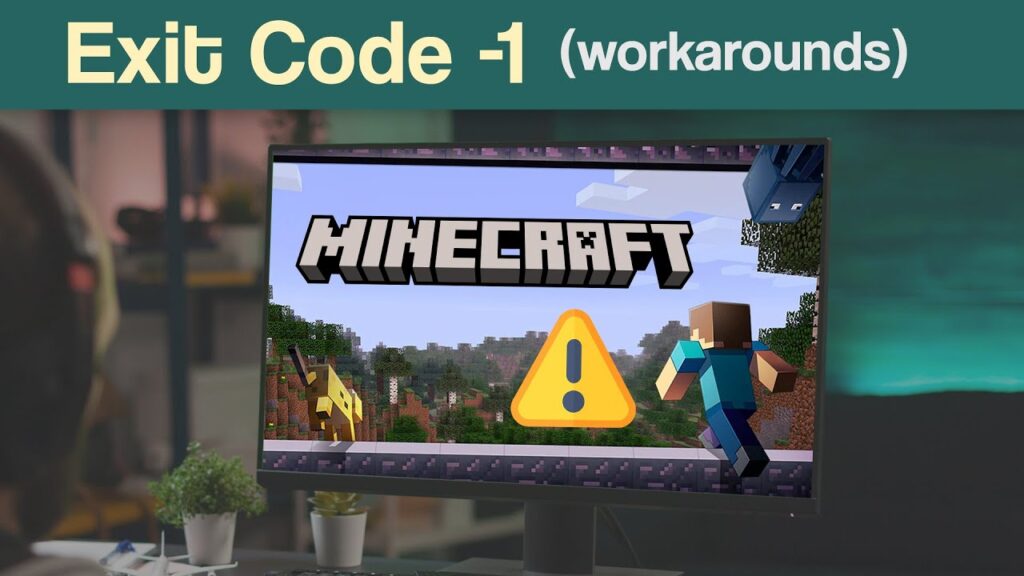
Decoding Minecraft Exit Code -1 Forge: A Comprehensive Guide
Encountering errors while trying to enjoy a game can be incredibly frustrating. For Minecraft players using Forge, the dreaded Minecraft exit code -1 Forge error is a common stumbling block. This guide aims to provide a comprehensive understanding of what this error signifies, why it occurs, and, most importantly, how to fix it. Whether you’re a seasoned modder or a newcomer to the world of Minecraft enhancements, this article will arm you with the knowledge to troubleshoot and get back to building and exploring.
Understanding Minecraft Exit Codes
Before diving into the specifics of exit code -1, it’s crucial to understand what exit codes represent in the context of Minecraft. An exit code is a numerical value returned by a program (in this case, Minecraft) when it terminates, either normally or due to an error. These codes provide information about the reason for the program’s termination, allowing users and developers to diagnose and resolve issues. Different exit codes correspond to different problems, and understanding these codes is the first step in effective troubleshooting. Exit code -1 generally indicates a generic or unspecified error, meaning that the game crashed but the system couldn’t pinpoint the exact cause.
What is Minecraft Forge?
Minecraft Forge is a free and open-source modding API (Application Programming Interface) for Minecraft. It allows players to install and use mods, which are modifications that add new features, change existing ones, or otherwise alter the gameplay experience. Forge provides a standardized platform for mod developers, making it easier for them to create and distribute their mods. Without Forge, installing and managing mods would be a far more complex and error-prone process. However, the complexity introduced by mods can also lead to compatibility issues and crashes, often resulting in the Minecraft exit code -1 Forge error.
Common Causes of Minecraft Exit Code -1 with Forge
The Minecraft exit code -1 Forge error is a general error, meaning it can stem from a variety of underlying issues. Here are some of the most common causes:
- Mod Incompatibility: This is the most frequent culprit. Mods are often designed to work with specific versions of Minecraft and Forge. If you’re using mods that are incompatible with your current setup, it can lead to crashes and exit code -1.
- Conflicting Mods: Even if mods are compatible with your Minecraft and Forge versions, they might conflict with each other. Two mods might try to modify the same game files, leading to unpredictable behavior and crashes.
- Outdated Forge Version: Using an outdated version of Forge can cause compatibility problems with newer mods. Keeping Forge up-to-date is crucial for a stable modded Minecraft experience.
- Insufficient RAM Allocation: Minecraft, especially when heavily modded, requires sufficient RAM (Random Access Memory) to run smoothly. If the game doesn’t have enough RAM allocated, it can crash with exit code -1.
- Corrupted Game Files: Sometimes, game files can become corrupted, leading to crashes and errors. This can happen due to various reasons, such as incomplete downloads or disk errors.
- Java Issues: Minecraft runs on Java, and problems with your Java installation can cause crashes. This includes using an outdated version of Java or having conflicting Java installations.
- Driver Issues: Outdated or incompatible graphics drivers can sometimes cause crashes, especially when the game is rendering complex scenes with mods.
Troubleshooting Steps to Fix Minecraft Exit Code -1 Forge
Now that we understand the potential causes, let’s explore the troubleshooting steps you can take to fix the Minecraft exit code -1 Forge error:
Check Mod Compatibility
The first and most crucial step is to verify the compatibility of your mods. Ensure that each mod is designed to work with your specific version of Minecraft and Forge. Check the mod’s description or website for compatibility information. If a mod is outdated or incompatible, remove it from your mods folder. [See also: How to Update Minecraft Mods]
Identify Conflicting Mods
If you suspect mod conflicts, the process of elimination is often the best approach. Start by removing all mods from your mods folder and then add them back one at a time, launching Minecraft after each addition. This will help you pinpoint which mod is causing the crash. Once you identify the problematic mod, you can either remove it or try to find a compatible version. Alternatively, some mods may have configuration options that can be adjusted to resolve conflicts.
Update Forge
Make sure you’re using the latest version of Forge that is compatible with your Minecraft version. You can download the latest version from the official Minecraft Forge website. Before updating, back up your Minecraft folder to prevent data loss. Updating Forge can often resolve compatibility issues and fix bugs that might be causing the Minecraft exit code -1 Forge error.
Allocate More RAM to Minecraft
Insufficient RAM can lead to crashes, especially with modded Minecraft. To allocate more RAM, you need to modify the Minecraft launcher’s settings. In the Minecraft launcher, go to “Installations,” select your Forge profile, click the three dots, and choose “Edit.” Then, click “More Options” and find the “JVM Arguments” field. Modify the `-Xmx` value to allocate more RAM. For example, `-Xmx4G` allocates 4GB of RAM. Be careful not to allocate more RAM than your system has available, as this can lead to performance issues. A good rule of thumb is to allocate half of your system’s RAM to Minecraft.
Reinstall Minecraft and Forge
If you suspect corrupted game files, reinstalling Minecraft and Forge can often resolve the issue. This will ensure that you have a clean installation of both the game and the modding API. Before reinstalling, back up your saves folder to avoid losing your progress. After reinstalling, try running Minecraft with only Forge installed to see if the problem persists. If it doesn’t, you can then start adding your mods back one at a time to identify any potential conflicts.
Update Java
Ensure you have the latest version of Java installed and that Minecraft is using the correct Java installation. You can download the latest version of Java from the official Oracle website. Also, ensure your system’s JAVA_HOME environment variable is correctly configured, pointing to the Java installation directory Minecraft is using. Sometimes, having multiple Java installations can cause conflicts; ensure Minecraft is using the correct one.
Update Graphics Drivers
Outdated graphics drivers can sometimes cause crashes, especially when rendering complex scenes with mods. Update your graphics drivers to the latest version from the manufacturer’s website (NVIDIA, AMD, or Intel). This can improve performance and stability, potentially resolving the Minecraft exit code -1 Forge error. After updating, restart your computer to ensure the changes take effect.
Check for Overclocking Issues
If you have overclocked your CPU or GPU, it could be a source of instability, leading to crashes. Try reverting to the default clock speeds to see if the problem resolves. Overclocking can sometimes push your hardware beyond its limits, resulting in errors and crashes, especially with demanding games like modded Minecraft.
Review Crash Reports and Logs
Minecraft generates crash reports and logs that can provide valuable information about the cause of the crash. These reports are typically located in the `crash-reports` folder within your Minecraft directory. Review the crash report for any error messages or stack traces that might indicate the source of the problem. The logs, located in the `logs` folder, can also provide additional information about what was happening in the game before the crash. Analyzing these reports can help you pinpoint the problematic mod or configuration setting. [See also: Understanding Minecraft Crash Reports]
Run a Memory Test
Faulty RAM can cause various issues, including game crashes. Run a memory test to check for any errors in your RAM. Windows has a built-in memory diagnostic tool, or you can use third-party tools like Memtest86. If the memory test reveals errors, you may need to replace your RAM.
Preventative Measures
In addition to troubleshooting, taking preventative measures can help minimize the risk of encountering the Minecraft exit code -1 Forge error in the future:
- Regularly Update Mods: Keep your mods updated to the latest versions to ensure compatibility and bug fixes.
- Manage Mods Carefully: Be mindful of the number of mods you install and avoid installing too many mods at once.
- Backup Your Minecraft Folder: Regularly back up your Minecraft folder to prevent data loss in case of crashes or errors.
- Monitor System Resources: Keep an eye on your system’s CPU, RAM, and GPU usage while playing Minecraft to identify potential bottlenecks.
- Read Mod Documentation: Before installing a mod, read its documentation to understand its features, compatibility requirements, and potential conflicts.
Conclusion
The Minecraft exit code -1 Forge error can be a frustrating issue, but with a systematic approach to troubleshooting, you can often identify and resolve the underlying cause. By understanding the common causes, following the troubleshooting steps outlined in this guide, and taking preventative measures, you can minimize the risk of encountering this error and enjoy a stable and enjoyable modded Minecraft experience. Remember to always check mod compatibility, keep your software up-to-date, and allocate sufficient resources to the game. Happy crafting!

