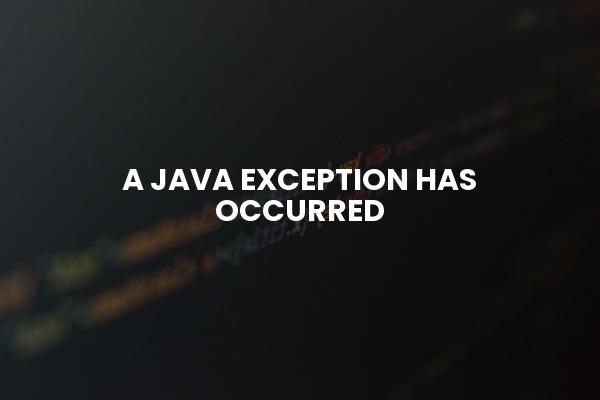
Decoding ‘A Java Exception Has Occurred’: Understanding, Troubleshooting, and Prevention
Encountering the dreaded message “a java exception has occurred” can be a frustrating experience for both end-users and developers. This error, often cryptic and seemingly random, signals a problem within the Java Runtime Environment (JRE) that’s preventing the application from functioning correctly. This article aims to demystify this common error, providing a comprehensive guide to understanding its causes, effectively troubleshooting the issue, and implementing preventative measures to minimize its occurrence. Understanding why “a java exception has occurred” is crucial for maintaining system stability and ensuring a smooth user experience.
Understanding Java Exceptions
Before diving into the specifics of troubleshooting, it’s important to understand what Java exceptions are. In Java, an exception is an event that disrupts the normal flow of program execution. It’s Java’s way of signaling that something unexpected or erroneous has happened. These exceptions can arise from a variety of sources, including:
- Programming Errors: Bugs in the code itself, such as null pointer exceptions or array index out-of-bounds exceptions.
- External Factors: Issues related to the environment in which the Java application is running, such as insufficient memory, file access problems, or network connectivity issues.
- Configuration Problems: Incorrect settings or configurations within the Java Virtual Machine (JVM) or the application itself.
When “a java exception has occurred,” it means that the JVM has encountered one of these exceptions and, for some reason, has been unable to handle it gracefully. This results in the application crashing or becoming unresponsive.
Common Causes of ‘A Java Exception Has Occurred’
Several factors can contribute to the “a java exception has occurred” error. Identifying the root cause is the first step in resolving the problem. Here are some of the most common culprits:
Out of Memory Errors
Java applications require memory to operate. If the JVM runs out of memory, it will throw an `OutOfMemoryError`, leading to “a java exception has occurred.” This can happen if the application is processing large datasets, creating too many objects, or if the JVM is configured with insufficient memory.
NullPointerExceptions
A `NullPointerException` occurs when you try to access a member (method or field) of an object that is null. This is a very common error in Java and often indicates a logic error in the code. This is a common reason why “a java exception has occurred.”
File Not Found Exceptions
If a Java application tries to read from or write to a file that does not exist or is inaccessible, it will throw a `FileNotFoundException`. This can happen if the file path is incorrect, the file has been moved or deleted, or the application does not have the necessary permissions to access the file.
Class Not Found Exceptions
A `ClassNotFoundException` occurs when the JVM cannot find a class that the application needs to load. This can happen if the class is not in the classpath, the class file is corrupted, or there is a version conflict between different libraries.
UnsupportedClassVersionError
This error occurs when the Java class file was compiled with a newer version of Java than the JVM is running. For example, if you compile a class with Java 17 and try to run it on a JVM running Java 8, you will encounter this error. Ensuring compatibility between the Java version used for compilation and the runtime environment is crucial. This is a frequent cause of “a java exception has occurred.”
Network Connectivity Issues
If a Java application relies on network connectivity to access remote resources, network problems can lead to exceptions. For example, a `SocketException` or `ConnectException` might be thrown if the application cannot connect to a remote server.
Troubleshooting ‘A Java Exception Has Occurred’
When faced with “a java exception has occurred,” a systematic troubleshooting approach is essential. Here’s a step-by-step guide to help you diagnose and resolve the issue:
Examine the Error Message
The first step is to carefully examine the error message. The error message often provides valuable clues about the cause of the exception. Look for the type of exception (e.g., `NullPointerException`, `OutOfMemoryError`), the location in the code where the exception occurred (the stack trace), and any additional information that might be provided.
Review the Application Logs
Java applications often write log files that contain detailed information about their operation. Review the application logs for any error messages, warnings, or other clues that might help you identify the cause of the exception. Log files can provide a more complete picture of what was happening when the exception occurred.
Check the JVM Configuration
The JVM configuration can significantly impact the behavior of Java applications. Check the JVM settings to ensure that it has sufficient memory allocated and that any necessary system properties are set correctly. Pay attention to settings like `-Xms` (initial heap size) and `-Xmx` (maximum heap size), which control the amount of memory available to the JVM.
Update Java
Outdated versions of Java can contain bugs or security vulnerabilities that can lead to exceptions. Ensure that you are running the latest version of Java. Keeping Java up to date is a best practice for security and stability. An outdated version can easily cause “a java exception has occurred.”
Update Dependencies
Like Java itself, outdated libraries and dependencies can cause issues. Make sure all libraries used by the application are up to date to avoid conflicts and known bugs that might trigger exceptions.
Simplify the Problem
If you are working with a complex application, try to simplify the problem by isolating the code that is causing the exception. You can do this by commenting out sections of code, removing dependencies, or running the application with a smaller dataset. The goal is to narrow down the scope of the problem to make it easier to identify the root cause.
Use a Debugger
A debugger is a powerful tool for troubleshooting Java exceptions. A debugger allows you to step through the code line by line, inspect the values of variables, and see exactly what is happening when the exception occurs. Popular Java debuggers include those integrated into IDEs like IntelliJ IDEA and Eclipse.
Preventing ‘A Java Exception Has Occurred’
While troubleshooting is important, preventing exceptions from occurring in the first place is even better. Here are some best practices for writing robust Java code and minimizing the risk of exceptions:
Handle Exceptions Gracefully
Use `try-catch` blocks to handle exceptions gracefully. Instead of allowing the application to crash when an exception occurs, catch the exception and take appropriate action, such as logging an error message, displaying a user-friendly message, or retrying the operation. Proper exception handling is crucial for preventing “a java exception has occurred” from disrupting the user experience.
Validate Input
Always validate input from users or external sources to prevent invalid data from causing exceptions. For example, check that numbers are within a valid range, that strings are not empty, and that file paths are valid.
Use Defensive Programming Techniques
Defensive programming involves writing code that anticipates potential problems and takes steps to prevent them. For example, you can use null checks to prevent `NullPointerExceptions`, or you can use assertions to verify that certain conditions are met. This approach is especially helpful in avoiding “a java exception has occurred.”
Write Unit Tests
Unit tests are automated tests that verify the correctness of individual components of your code. Writing unit tests can help you identify and fix bugs early in the development process, before they cause exceptions in production.
Monitor Application Performance
Monitoring application performance can help you identify potential problems before they lead to exceptions. For example, you can monitor memory usage, CPU usage, and network traffic to detect anomalies that might indicate a problem. Tools like JConsole or VisualVM can be useful for monitoring JVM performance.
Code Reviews
Having other developers review your code can help identify potential problems that you might have missed. Code reviews can catch bugs, improve code quality, and ensure that best practices are being followed.
Conclusion
“A java exception has occurred” can be a daunting message, but by understanding the causes, following a systematic troubleshooting approach, and implementing preventative measures, you can effectively address this issue and ensure the stability and reliability of your Java applications. Remember to carefully examine error messages, review application logs, check JVM configuration, and use debugging tools to diagnose the problem. By adopting best practices for exception handling, input validation, and defensive programming, you can minimize the risk of exceptions and create more robust and maintainable Java applications. Addressing “a java exception has occurred” efficiently is key to a positive user experience and application longevity. [See also: Java Memory Management Best Practices]
