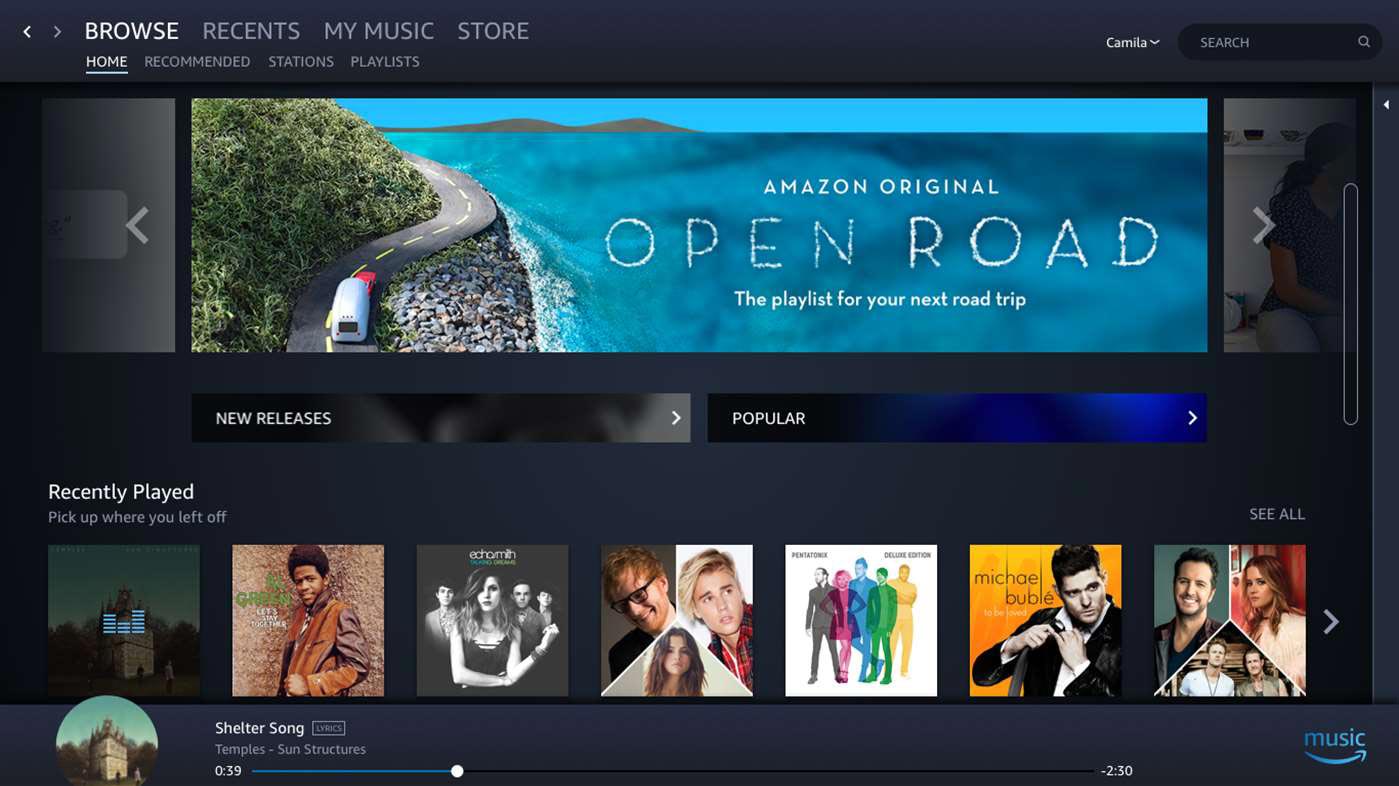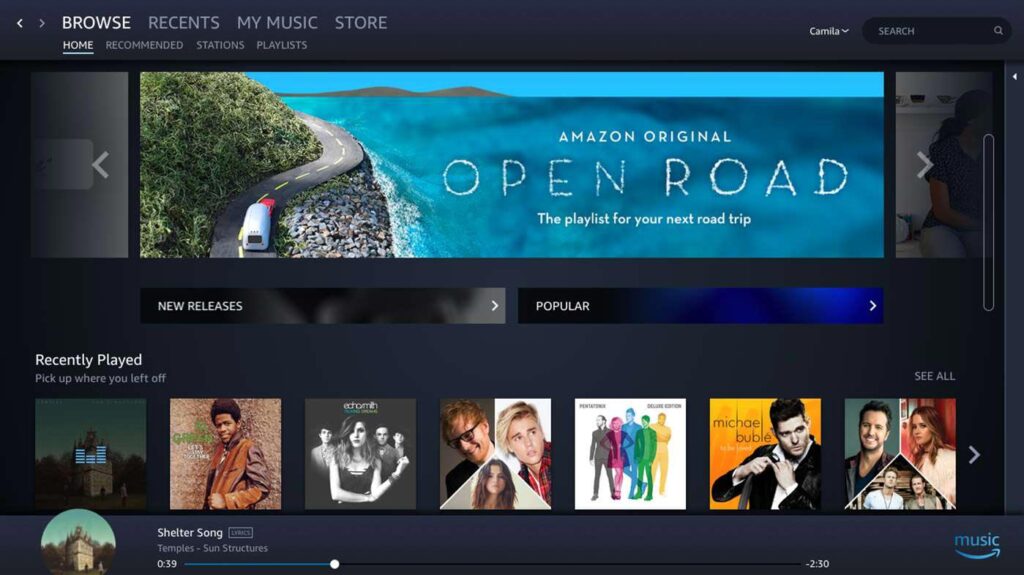
Amazon Music App for Chromebook: A Comprehensive Guide
The rise of Chromebooks as versatile and affordable laptops has led to increased demand for seamless integration with popular streaming services. Among these, Amazon Music stands out as a significant player. This article provides a comprehensive guide on how to use the Amazon Music app for Chromebook, addressing common issues, exploring alternatives, and offering tips for an optimal listening experience. Whether you’re a long-time Amazon Music subscriber or a new Chromebook user, this guide will help you navigate the world of music streaming on your device.
Understanding Amazon Music and Chromebook Compatibility
Chromebooks, known for their cloud-based operating system (Chrome OS), primarily rely on web applications and Android apps available through the Google Play Store. Amazon Music offers both a web player and an Android app, each with its own advantages and limitations when used on a Chromebook. The Amazon Music app for Chromebook provides a native-like experience, often preferred over the web player for its offline playback capabilities and potentially better performance. However, compatibility and functionality can vary depending on the Chromebook model and the version of Chrome OS.
Why Use the Amazon Music App on a Chromebook?
- Offline Playback: Download music for listening without an internet connection.
- Integrated Experience: The app feels more integrated with the Chromebook compared to using the web player.
- Potentially Better Performance: Some users report smoother playback and fewer glitches with the app.
Installing the Amazon Music App on Your Chromebook
The primary method for installing the Amazon Music app for Chromebook is through the Google Play Store. Here’s a step-by-step guide:
- Open the Google Play Store: Locate the Google Play Store icon on your Chromebook’s shelf or in the app launcher.
- Search for Amazon Music: Type “Amazon Music” in the search bar and press Enter.
- Install the App: Click on the Amazon Music app from the search results and then click the “Install” button.
- Wait for Installation: The app will download and install automatically.
- Launch the App: Once installed, you can launch the app from the app launcher or the notification that appears after installation.
If you encounter any issues during installation, ensure that your Chromebook supports Android apps and that you have the latest version of Chrome OS installed.
Troubleshooting Common Issues with the Amazon Music App
While the Amazon Music app for Chromebook generally works well, users may encounter occasional issues. Here are some common problems and their solutions:
App Not Installing or Opening
Solution:
- Check Chrome OS Version: Ensure your Chromebook is running the latest version of Chrome OS. Go to Settings > About Chrome OS > Check for updates.
- Check Google Play Store Version: Make sure your Google Play Store is up to date. Open the Play Store, go to Settings, and look for the Play Store version.
- Restart Your Chromebook: A simple restart can often resolve installation or launching issues.
- Check Compatibility: Some older Chromebooks may not fully support all Android apps. Check if your Chromebook model is known to have compatibility issues with the Amazon Music app.
Audio Playback Issues
Solution:
- Check Volume Levels: Ensure the volume is turned up both within the app and on your Chromebook.
- Check Audio Output Device: Verify that the correct audio output device is selected (e.g., internal speakers, headphones).
- Clear App Cache: Clearing the app cache can resolve playback issues. Go to Settings > Apps > Amazon Music > Storage > Clear Cache.
- Reinstall the App: If clearing the cache doesn’t work, try uninstalling and reinstalling the app.
Offline Playback Problems
Solution:
- Verify Downloads: Ensure that the music you want to listen to offline has been fully downloaded. Check the download status within the Amazon Music app.
- Check Storage Space: Make sure your Chromebook has enough free storage space for the downloaded music.
- Restart the App: Sometimes, simply restarting the app can resolve offline playback issues.
App Crashing or Freezing
Solution:
- Close Other Apps: Running too many apps simultaneously can cause performance issues. Close any unnecessary apps.
- Update the App: Ensure you have the latest version of the Amazon Music app installed.
- Factory Reset (Last Resort): If all else fails, a factory reset of your Chromebook may resolve underlying software issues. Note that this will erase all data on your device, so back up important files first.
Alternatives to the Amazon Music App
If you’re experiencing persistent issues with the Amazon Music app for Chromebook, or if you prefer a different approach, consider these alternatives:
Amazon Music Web Player
The web player is accessible through any web browser on your Chromebook. It offers a convenient way to stream music without installing an app. Simply go to the Amazon Music website and log in with your Amazon account.
Pros:
- No installation required.
- Accessible from any browser.
Cons:
- Requires an internet connection for playback.
- May not offer the same level of integration as the app.
Using a Progressive Web App (PWA)
While Amazon doesn’t officially offer a PWA for Amazon Music, some users have created unofficial PWAs or use browser features to create a similar experience. This involves using Chrome’s “Create shortcut” feature and selecting “Open as window” to create an app-like experience for the web player.
Pros:
- App-like experience without installing a full Android app.
- Can offer better performance than a standard web browser tab.
Cons:
- Unofficial and may not be fully supported.
- Still relies on the web player’s functionality.
Other Music Streaming Services
If you’re not tied to Amazon Music, consider exploring other music streaming services that offer excellent Chromebook compatibility, such as Spotify, YouTube Music, or Pandora. These services often have well-optimized web players and Android apps that work seamlessly on Chromebooks. [See also: Spotify on Chromebook: A User Guide]
Tips for Optimizing Your Amazon Music Experience on a Chromebook
To get the most out of the Amazon Music app for Chromebook, consider these tips:
- Keep Your Chromebook Updated: Regularly update Chrome OS to ensure you have the latest features and bug fixes.
- Manage Storage Space: If you download music for offline playback, manage your storage space to avoid performance issues. Delete downloaded music you no longer need.
- Use Headphones or External Speakers: For the best audio quality, use headphones or external speakers.
- Adjust Audio Quality Settings: Within the Amazon Music app, adjust the audio quality settings to balance quality and data usage.
- Explore Amazon Music Features: Take advantage of Amazon Music’s features, such as personalized playlists, curated stations, and podcasts.
The Future of Amazon Music on Chromebooks
As Chromebooks continue to evolve and gain popularity, the integration of streaming services like Amazon Music is likely to improve. We can expect to see more optimized apps, better offline playback capabilities, and enhanced features that take advantage of Chrome OS’s unique capabilities. Amazon is continually updating their Amazon Music app for Chromebook, so staying informed about the latest updates and features is crucial for optimal performance. [See also: Upcoming Features for Amazon Music App]
Conclusion
Using the Amazon Music app for Chromebook provides a convenient way to enjoy your favorite music on the go. By following the steps outlined in this guide, troubleshooting common issues, and exploring alternatives, you can optimize your listening experience and make the most of Amazon Music on your Chromebook. Whether you’re streaming online or listening offline, the Amazon Music app for Chromebook offers a versatile and enjoyable way to access millions of songs, podcasts, and more. Don’t forget to keep your app and Chrome OS updated for the best possible performance. The integration of Amazon Music app for Chromebook is constantly evolving, promising an even better user experience in the future. Enjoy your music!