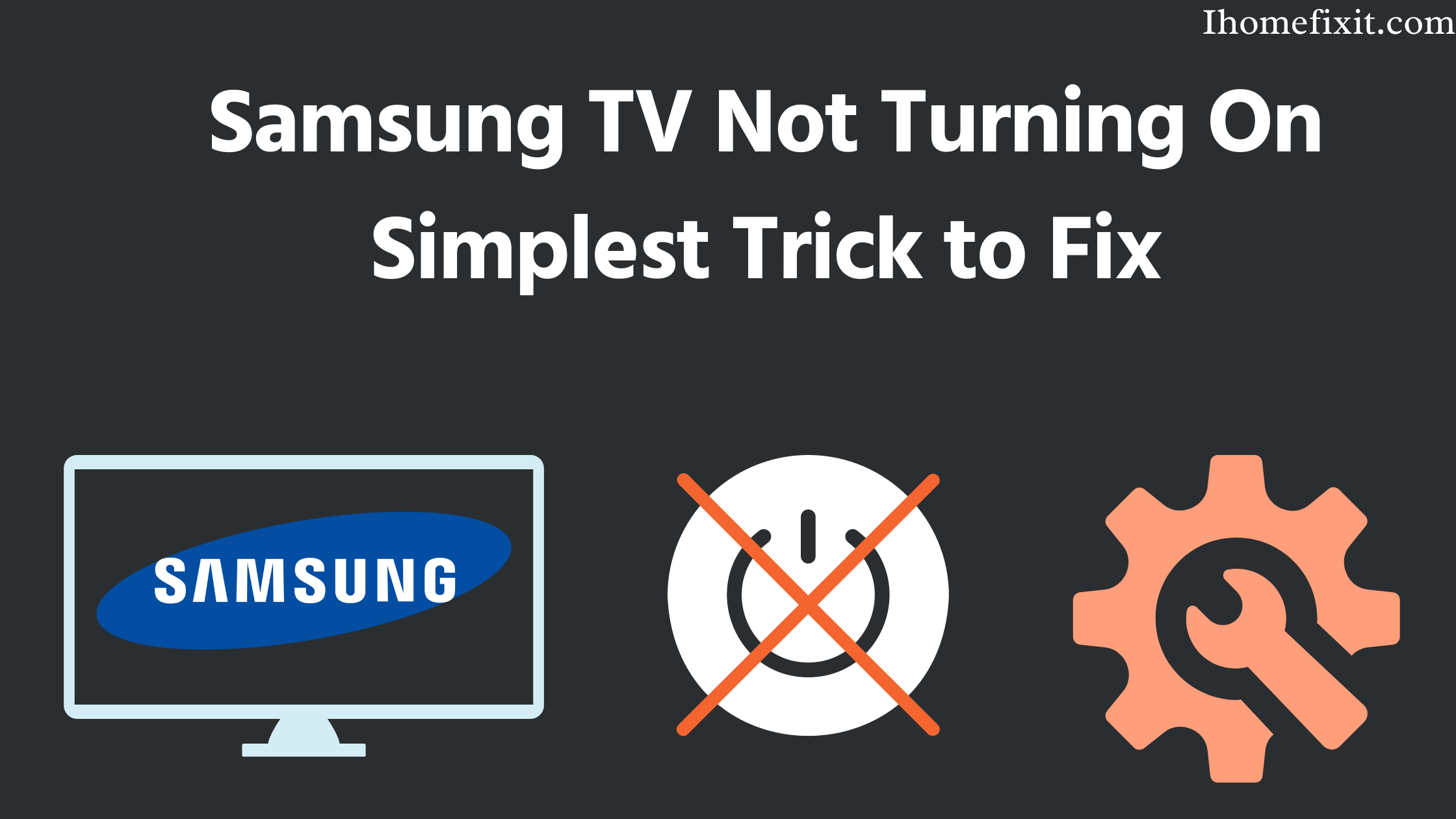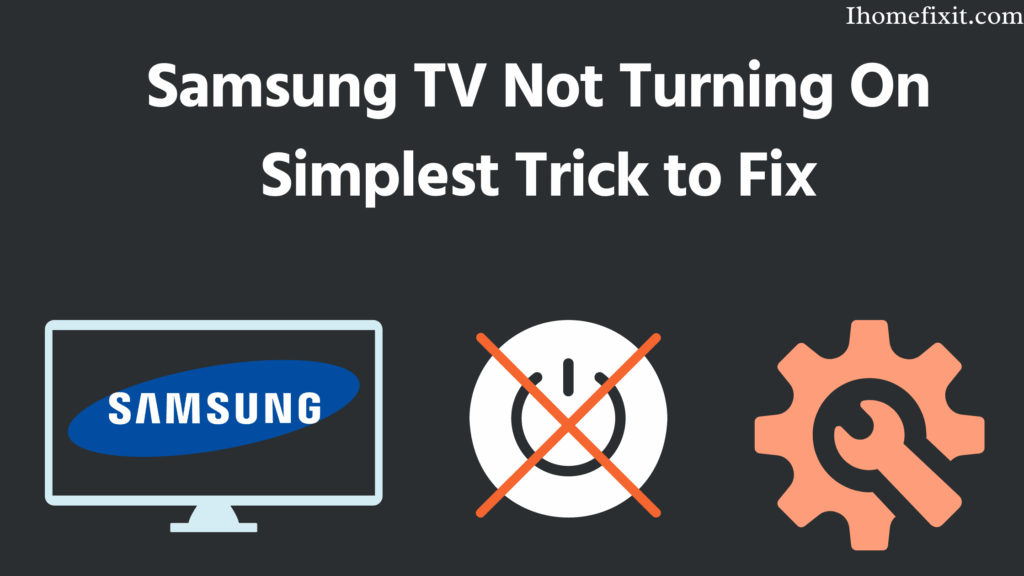
AMC Plus Not Working on Samsung Smart TV? Troubleshooting Guide
Experiencing issues with AMC Plus not working on your Samsung Smart TV can be frustrating. You settle in for a night of gripping dramas or thrilling horror, only to find the app failing to load, displaying error messages, or suffering from constant buffering. This comprehensive guide aims to provide a structured approach to diagnosing and resolving these problems, ensuring you can get back to enjoying your favorite content on AMC Plus.
Many users face this issue, and the good news is that most of the time, the problem can be fixed with simple troubleshooting steps. We’ll delve into common causes, from internet connectivity problems to outdated app versions, and provide detailed solutions to get AMC Plus running smoothly on your Samsung Smart TV. Let’s explore the potential reasons why AMC Plus not working on Samsung Smart TV and how to fix them.
Common Reasons for AMC Plus Issues on Samsung Smart TV
Before diving into troubleshooting, it’s essential to understand the common culprits behind AMC Plus malfunctions on Samsung Smart TVs:
- Internet Connectivity Problems: A weak or unstable internet connection is often the primary cause. Streaming video content requires a stable and reasonably fast connection.
- Outdated App Version: Using an older version of the AMC Plus app can lead to compatibility issues and bugs.
- Outdated TV Firmware: Similar to the app, outdated firmware on your Samsung Smart TV can cause conflicts.
- App Cache and Data: Accumulated cache and data can sometimes corrupt the app’s functionality.
- Server-Side Issues: Occasionally, the problem might be on AMC Plus’s end, with server outages or maintenance affecting streaming.
- Samsung Smart TV Issues: In rare cases, the problem might be with the TV itself, requiring a reset or more advanced troubleshooting.
Troubleshooting Steps for AMC Plus on Samsung Smart TV
Follow these steps in order to systematically diagnose and fix the issue of AMC Plus not working on Samsung Smart TV.
Check Your Internet Connection
A stable internet connection is paramount for streaming. Here’s how to verify and improve your connection:
- Run a Speed Test: Use a speed test website (like speedtest.net) on your TV’s browser or another device connected to the same network. Aim for at least 5 Mbps for smooth streaming.
- Restart Your Router: Unplug your router and modem, wait 30 seconds, plug the modem back in, wait for it to connect, then plug the router back in.
- Check Wi-Fi Signal Strength: Ensure your TV has a strong Wi-Fi signal. If the signal is weak, consider moving the router closer or using a Wi-Fi extender.
- Use a Wired Connection: If possible, connect your TV directly to the router using an Ethernet cable for a more stable connection.
Update the AMC Plus App
An outdated app can cause numerous issues. Here’s how to update it:
- Open the Samsung Smart Hub: Press the Home button on your remote.
- Navigate to Apps: Select the Apps icon.
- Find AMC Plus: Locate the AMC Plus app in the list.
- Check for Updates: If an update is available, you’ll see an “Update” button. Select it to download and install the latest version. If there’s no update button, the app is already up to date.
Keeping the app updated can resolve many issues related to AMC Plus not working on Samsung Smart TV.
Update Your Samsung Smart TV Firmware
Outdated TV firmware can also cause compatibility problems. Here’s how to update it:
- Go to Settings: Press the Menu button on your remote and navigate to Settings.
- Select Support: Choose the Support option.
- Software Update: Select Software Update, then choose Update Now. Your TV will check for available updates and install them.
Make sure your TV is connected to the internet during the update process. This can often resolve issues where AMC Plus not working on Samsung Smart TV.
Clear App Cache and Data
Clearing the app cache and data can remove corrupted files that might be causing problems:
- Go to Settings: Press the Menu button on your remote and navigate to Settings.
- Select Apps: Choose Apps, then System Apps.
- Find AMC Plus: Locate the AMC Plus app in the list.
- Clear Cache and Data: Select the app, then choose Clear Cache and Clear Data.
After clearing the cache and data, relaunch the AMC Plus app and see if the issue persists. This is a common fix for AMC Plus not working on Samsung Smart TV.
Restart Your Samsung Smart TV
A simple restart can often resolve minor software glitches:
- Unplug Your TV: Turn off your TV and unplug it from the power outlet.
- Wait 60 Seconds: Wait for at least 60 seconds to allow the TV to fully reset.
- Plug It Back In: Plug the TV back into the power outlet and turn it on.
Restarting your TV can refresh the system and resolve issues causing AMC Plus not working on Samsung Smart TV.
Reinstall the AMC Plus App
If clearing the cache and data doesn’t work, try reinstalling the app:
- Uninstall the App: Go to the Apps section in the Smart Hub, select AMC Plus, and choose Uninstall.
- Reinstall the App: Go back to the Apps section and search for AMC Plus. Select Install to download and reinstall the app.
Reinstalling the app ensures you have a fresh installation, which can fix more persistent issues with AMC Plus not working on Samsung Smart TV.
Check AMC Plus Server Status
Sometimes, the issue might be on AMC Plus’s end. Check their official website or social media channels for any reported outages or maintenance. If there’s a server issue, all you can do is wait for them to resolve it.
Contact AMC Plus Support
If none of the above steps work, the problem might be more complex. Contact AMC Plus support for further assistance. They may have specific troubleshooting steps or be aware of known issues affecting Samsung Smart TVs.
Advanced Troubleshooting Steps
If the basic troubleshooting steps don’t resolve the problem, consider these more advanced solutions:
Factory Reset Your Samsung Smart TV
A factory reset will restore your TV to its original settings. Be aware that this will erase all your settings and data, so back up anything important before proceeding:
- Go to Settings: Press the Menu button on your remote and navigate to Settings.
- Select General: Choose General, then Reset.
- Factory Reset: Select Factory Reset and follow the on-screen instructions.
After the reset, you’ll need to set up your TV again and reinstall the AMC Plus app. This is a drastic step, but it can resolve deep-seated issues causing AMC Plus not working on Samsung Smart TV.
Check for TV Compatibility
Ensure your Samsung Smart TV model is compatible with the AMC Plus app. Older models may not support the latest app versions.
Disable VPN (If Applicable)
If you’re using a VPN, try disabling it. VPNs can sometimes interfere with streaming services.
Adjust Video Quality Settings
If you’re experiencing buffering, try lowering the video quality settings within the AMC Plus app. Lower resolutions require less bandwidth and can improve streaming performance.
Preventative Measures
To minimize the chances of encountering issues with AMC Plus not working on Samsung Smart TV in the future, consider the following preventative measures:
- Regularly Update Apps and Firmware: Keep your apps and TV firmware updated to ensure compatibility and bug fixes.
- Maintain a Strong Internet Connection: Ensure a stable and fast internet connection for smooth streaming.
- Clear Cache Periodically: Clear the app cache periodically to prevent corrupted files from accumulating.
- Restart Your TV Regularly: Restart your TV regularly to refresh the system and prevent minor glitches.
Conclusion
Encountering issues with AMC Plus not working on Samsung Smart TV can be frustrating, but by following the troubleshooting steps outlined in this guide, you can systematically diagnose and resolve the problem. From checking your internet connection to reinstalling the app, these solutions cover a wide range of potential causes. Remember to keep your app and TV firmware updated, maintain a strong internet connection, and clear the app cache periodically to prevent future issues. With a little patience and effort, you can get back to enjoying your favorite content on AMC Plus. If all else fails, don’t hesitate to contact AMC Plus support for further assistance.
By systematically going through these steps, you should be able to identify and fix the reason why AMC Plus not working on Samsung Smart TV, and get back to enjoying your favorite shows and movies.
[See also: How to Fix Common Streaming App Errors]
[See also: Troubleshooting Your Smart TV’s Internet Connection]